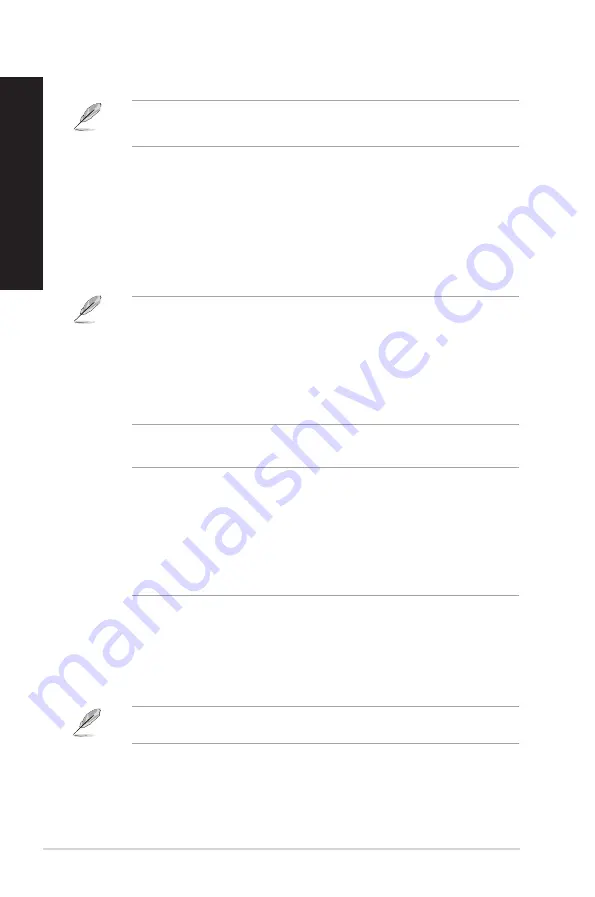
Refer to the audio configuration table below for the function of the audio ports in the 2.1,
4.1, 5.1, or 7.1-channel configuration.
1.
Power connector.
Plug the power cord to this connector.
RATING:
115/230Vac, 50-60Hz, 6/3A (North America)
230Vac, 50Hz, 3A (Europe)
2.
PS/2 mouse port (green)
. This port is for a PS/2 mouse.
3.
PS/2 keyboard port (purple)
. This port is for a PS/2 keyboard.
4. DisplayPort
. This port is for a DisplayPort-compatible devices.
5.
HDMI port.
This port is for a High-Definition Multimedia Interface (HDMI) connector,
and is HDCP compliant allowing playback of HD DVD, Blu-ray, and other protected
content.
6.
USB 3.1 ports
. These 9-pin Universal Serial Bus (USB) ports are for USB 3.1 devices.
• DO NOT connect a keyboard / mouse to any USB 3.1 port when installing Windows
®
operating system.
• Due to USB 3.1 controller limitation, USB 3.1 devices can only be used under Windows
®
OS environment and after the USB 3.1 driver installation.
• USB 3.1 devices can only be used as data storage only.
• We strongly recommend that you connect USB 3.1devices to USB 3.1 ports for faster
and better performance for your USB 3.1 devices.
7.
USB 3.0 ports
. These 9-pin Universal Serial Bus (USB) ports are for USB 3.0 devices.
• DO NOT connect a keyboard / mouse to any USB 3.0 port when installing Windows
®
operating system.
• Due to USB 3.0 controller limitation, USB 3.0 devices can only be used under Windows
®
OS environment and after the USB 3.0 driver installation.
• USB 3.0 devices can only be used as data storage only.
• We strongly recommend that you connect USB 3.0 devices to USB 3.0 ports for faster
and better performance for your USB 3.0 devices.
8.
Microphone port (pink).
This port connects to a microphone.
9.
Line Out port (lime).
This port connects to a headphone or speaker. In a 4.1, 5.1, or
7.1-channel configuration, the function of this port becomes Front Speaker Out.
10. Line In port (light blue).
This port connects to a tape, CD, DVD player, or other audio
sources.
14
Chapter 1: Getting started
ENGLISH
ENGLISH
Summary of Contents for D620MT
Page 13: ...D820MT BM2CE D620MT BM2CF Rear panel D820MT BM2CE D620MT BM2CF ASUS Desktop PC 13 ENGLISH ...
Page 17: ...BM3CE MD790 BM3CE MD790 BM3CF MD580 Rear Panel BM3CF MD580 ASUS Desktop PC 17 ENGLISH ...
Page 30: ...30 Chapter 1 Getting started ENGLISH ...
Page 34: ...BM3CE MD790 BM3CF MD580 34 Chapter 2 Connecting devices to your computer ENGLISH ...
Page 62: ...62 Chapter 5 Using ASUS Business Manager ENGLISH ...
Page 72: ...72 ...
Page 88: ...88 ...
Page 90: ...ENGLISH ...















































