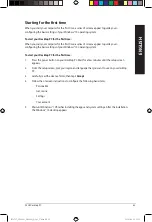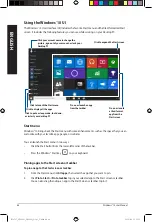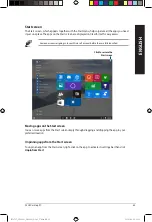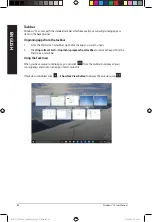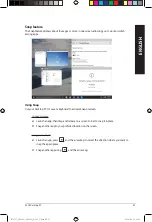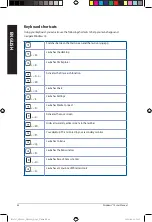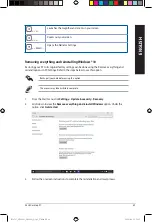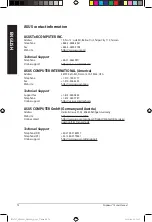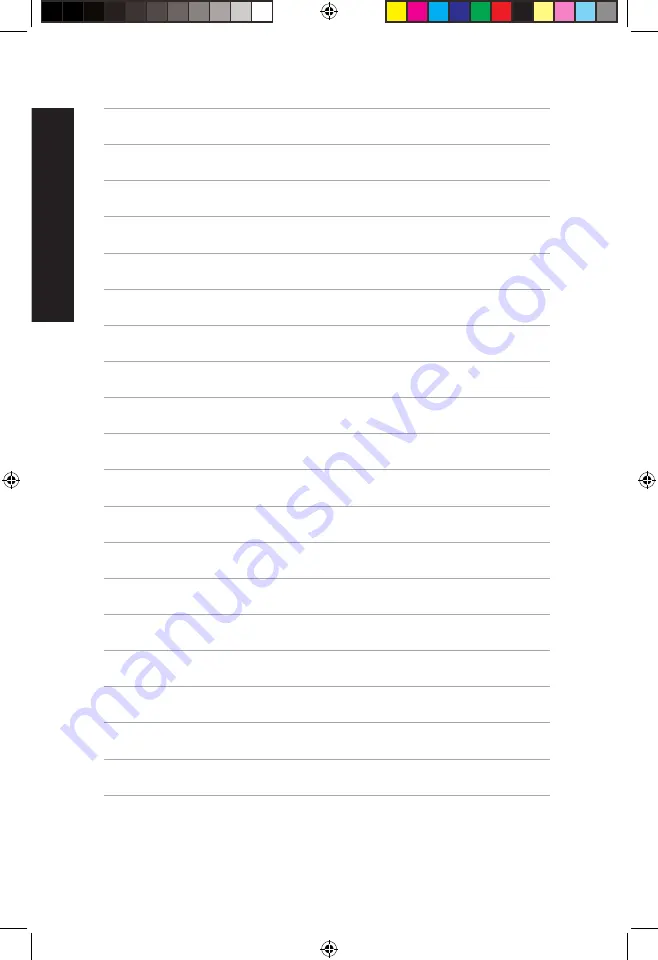Reviews:
No comments
Related manuals for D500SA

MX6708
Brand: Gateway Pages: 72

FlexControl 1883
Brand: Gardena Pages: 19

Profile 6
Brand: Gateway Pages: 176

eBOX625-842-FL Series
Brand: AXIOMTEK Pages: 60

AiMC-3402
Brand: Advantech Pages: 17

AKOYA P5350 E
Brand: Medion Pages: 2
Impact 1015
Brand: Amplicon Pages: 92

Silence TP 1
Brand: E-Medic Pages: 31

BRIX GB-BACE-3150
Brand: Gigabyte Pages: 2

HC-7GB
Brand: JVC Pages: 57

PCV-RS422X - Vaio Desktop Computer
Brand: Sony Pages: 1

PCV-RS421 - Vaio Desktop Computer
Brand: Sony Pages: 1

PCV-RS420 - Vaio Desktop Computer
Brand: Sony Pages: 1

PCV-RS411 - Vaio Desktop Computer
Brand: Sony Pages: 1

PCV-RS320 - Vaio Desktop Computer
Brand: Sony Pages: 1

PCV-RS400CG - Vaio Desktop Computer
Brand: Sony Pages: 2

PCV-RS314P
Brand: Sony Pages: 1

PCV-RS310 - Vaio Desktop Computer
Brand: Sony Pages: 1