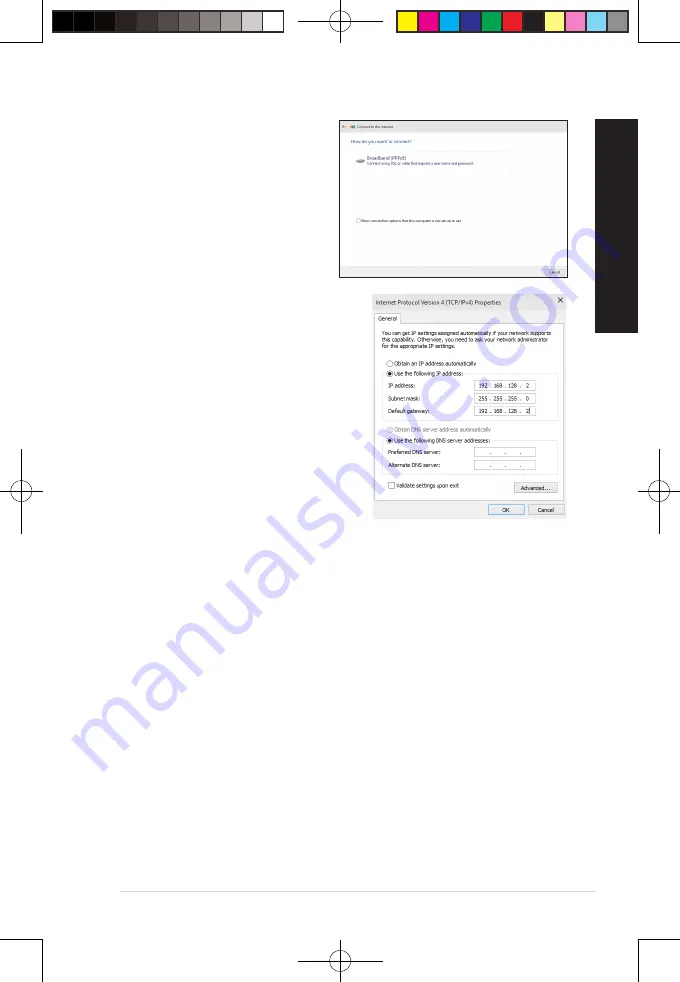
8. Select
Broadband (PPPoE)
and click
Next
.
9.
Follow the next onscreen instructions to
complete the setup.
Configuring a static IP network connection
To configure a static IP network connection:
1.
Repeat steps 1 to 4 of the previous section.
2 Click
Use the following IP address
.
3.
Enter the IP address, Subnet mask and Gateway
from your service provider.
4.
If needed, enter the preferred DNS Server
address and alternative address.
5.
When done, click
OK
.
ASUS Desktop PC
47
ENGLISH
ENGLISH
E19621_D500MD_D700MD_UM.indd 47
E19621_D500MD_D700MD_UM.indd 47
3/1/2022 2:38:12 PM
3/1/2022 2:38:12 PM





























