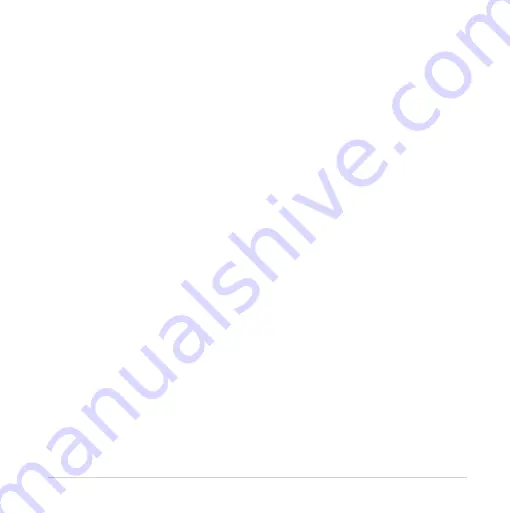
6
ASUS contact information
ASUSTeK COMPUTER INC.
Address
15 Li-Te Road, Peitou, Taipei, Taiwan 11259
Telephone
+886-2-2894-3447
Fax
+886-2-2890-7798
Web site
www.asus.com.tw
Technical Support
Telephone
+86-21-38429911
Online support
support.asus.com
ASUS COMPUTER INTERNATIONAL (America)
Address
800 Corporate Way, Fremont, CA 94539, USA
Telephone
+1-510-739-3777
Fax
+1-510-608-4555
Web site
usa.asus.com
Technical Support
Telephone
+1-812-282-2787
Support fax
+1-812-284-0883
Online support
support.asus.com


































