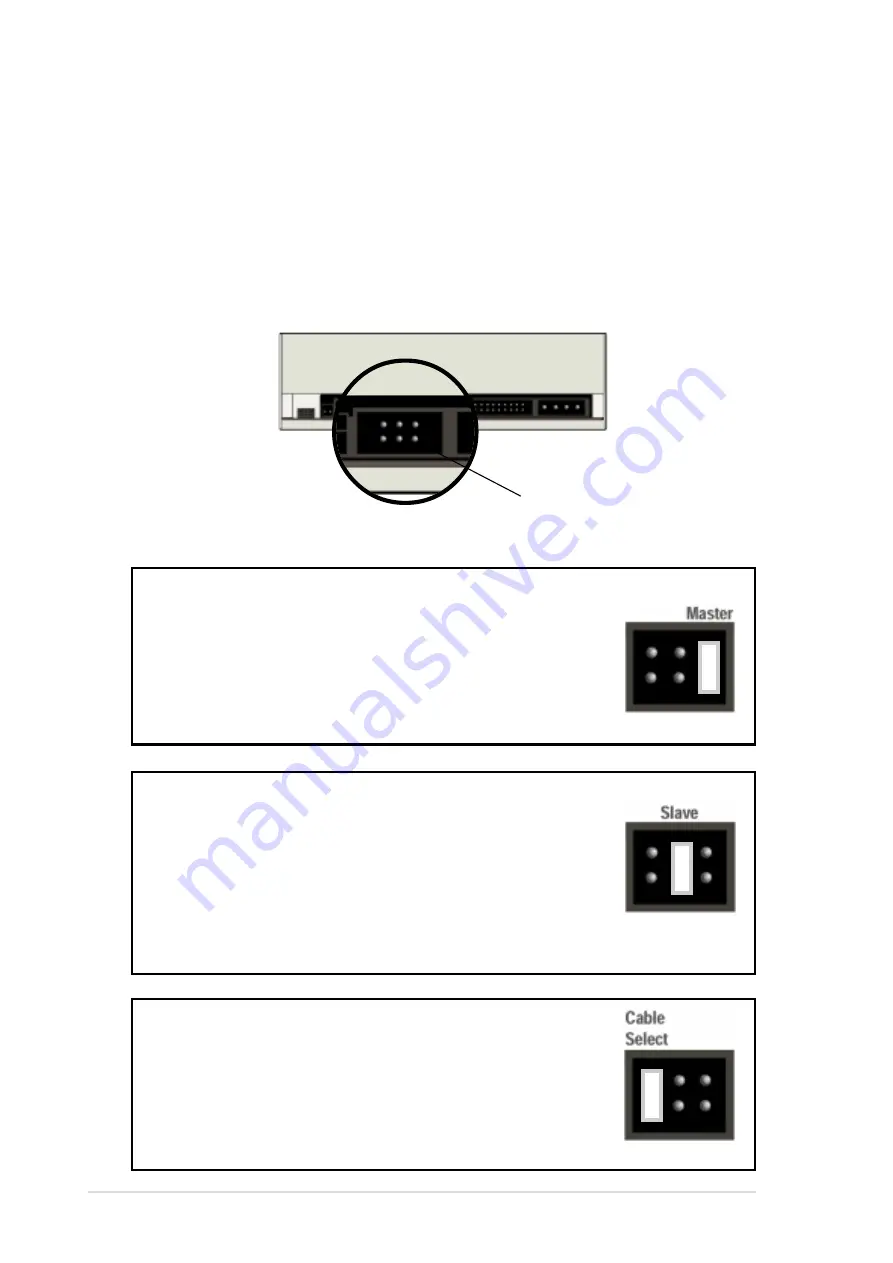
14
CRW-1610A User’s Manual
Setting the Jumper Terminals
Configure the the jumpers to set the device to master or slave mode
before physically installing it to your computer chassis. Use jumper blocks
to short the pins to your desired setting.
CAUTION: Make sure to correctly place the jumper blocks over the
pins. Failure to do so may cause irreparable damage to the drive!
Master Mode
Cover the two pins labeled MASTER to set the CD-RW
drive as a secondary master drive. This is possible only if
your computer supports four IDE devices. The hard disk in
the computer is set as Primary Master.
Slave Mode
Cover the two pins labeled SLAVE to set the CD-RW drive
as a slave device if your computer supports only two IDE
devices.
If your computer supports four IDE devices, this setting
sets your CD-RW drive either as a Primary Slave or a
Secondary Slave.
Cable Select Mode
Cover the two pins labeled CABLE SELECT if your
computer supports a Cable Select (CSEL) signal. You
need an exclusive interface cable for this setting. Refer to
your computer manual for details.
Jumper Terminals
























