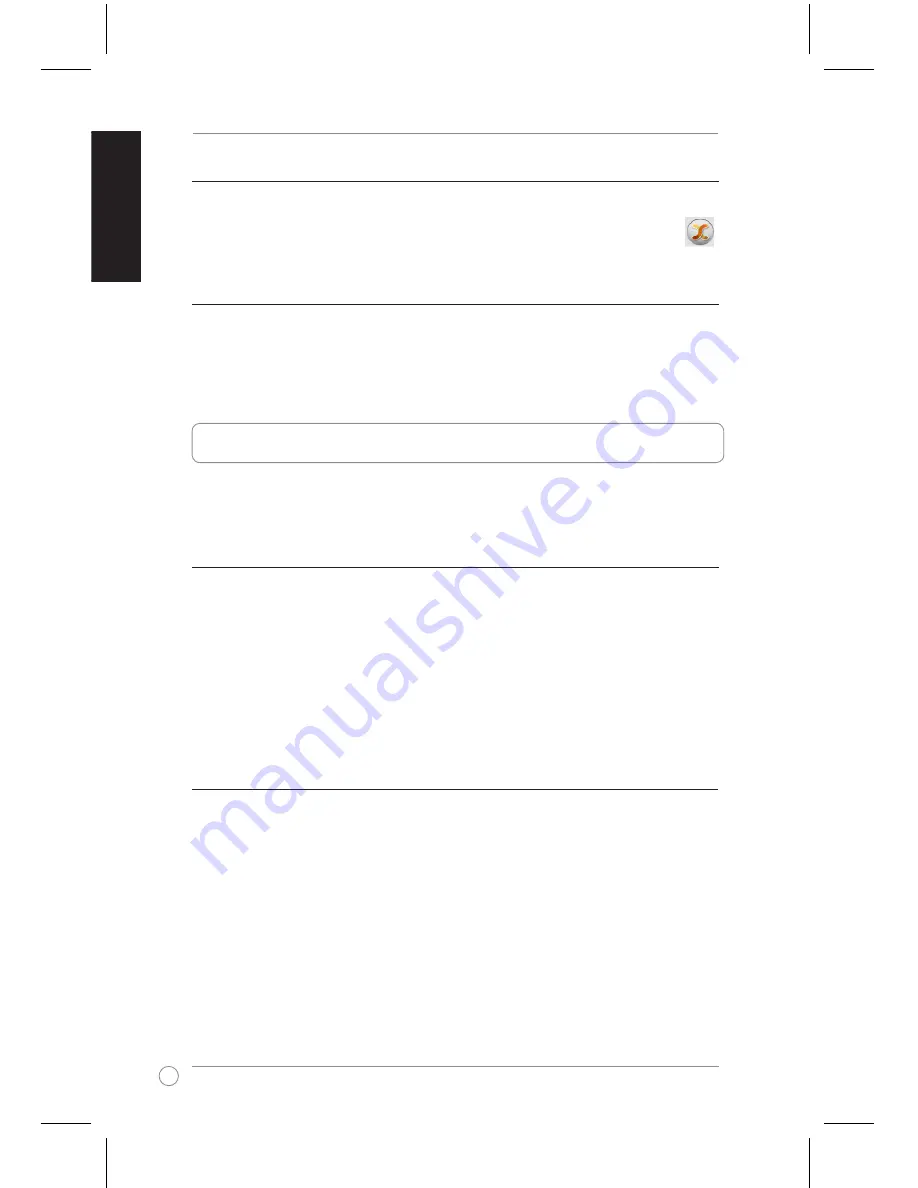
CrossLink Quick Start Guide
English
Synchronizing multiple tasks
To synchronize multiple tasks:
• If you have several tasks that you want to synchronize at one time, click
.
Removing a task
To remove a task:
1. From the Task list, select the sync task that you want to remove.
2. Click
Remove this Task
.
Using Outlook Link (for Windows
®
OS only)
Outlook Link allows you to synchronize Outlook items such as e-mail messages,
contacts, calendar, and tasks between two computers.
Synchronizing Outlook items
To synchronize Outlook items:
1. Select the sync direction.
2. Select the items that you want to synchronize.
If you want to synchronize other Outlook item:
a. Select
Sync other mail folder
.
b. Select the locations of the folder that you want to synchronize.
3. Click
Start sync
.
4. Select the sync rules, and then click
Start
to start the synchronization process.
Setting up the general e-mail sync settings
To set up the e-mail sync settings:
1. Click
Sync Setup
.
2. Select the sync rules.
3. Select the e-mail server for your computer.
4. Key in the necessary information for your e-mail server.
5. Click
OK
.
Summary of Contents for CrossLink
Page 92: ...www asus com ...





















