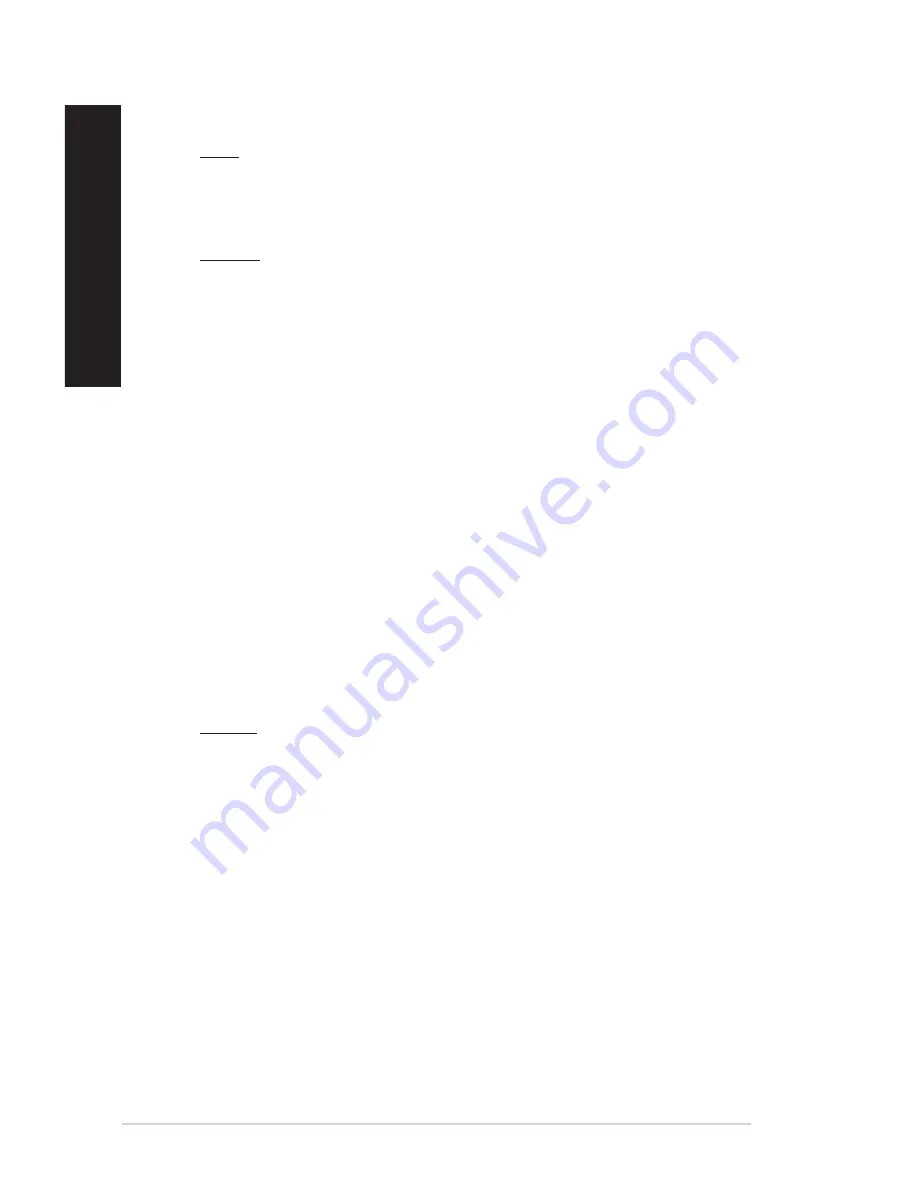
5
Chapter 6: Using the utilities
EN
G
LIS
H
EN
G
LI
SH
EN
G
LIS
H
EN
G
LI
SH
AI Disk
AI Disk allows you to easily clear temporary IE files, IE cookies, IE URLs, IE history,
or the Recycle Bin. Click the AI Disk icon on the quick bar to display the full AI Disk
window and select the items you want to clear. Click
Apply
when done.
AI Security
AI Security enables you to set a password to secure your devices, such as USB flash
disks and CD/DVD disks, from unauthorized access.
To lock a device:
1. When using AI Security for the first time, you are asked to set a password. Key in
a password with at most 0 alphanumeric characters.
2. Confirm the password.
. Key in the password hint (recommended).
4. When done, click
Ok
.
5.
Select the device you want to lock, then click
Apply
.
6. Key in the password you have set previously, then click
Ok
.
To unlock the device:
1. Deselect the locked device, then click
Apply
.
. Key in the password you have set previously, then click
Ok
.
To change the password:
•
Click
Change Password
, then follow the onscreen instructions to change
password.
AI Booting
AI Booting allows you to specify the boot device priority sequence.
To specify the boot sequence:
1. Select a device, then click the left/right button to specify the boot sequence.
. When done, press
Apply
.
My Favorites
My Favorites
allows you to add applications that you frequently use, saving you from
searching for the applications throughout your computer.













































