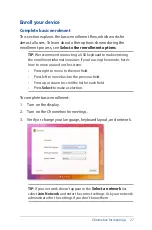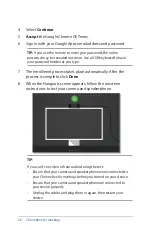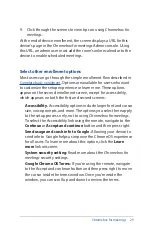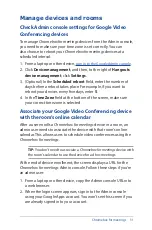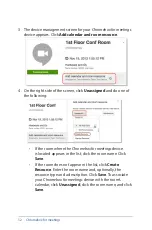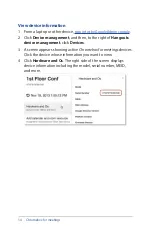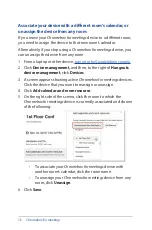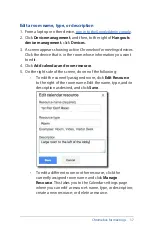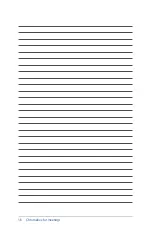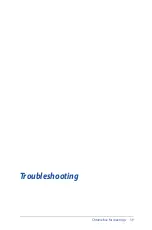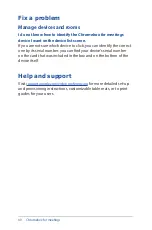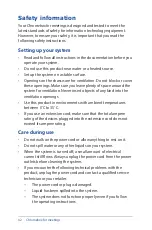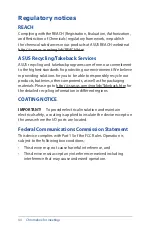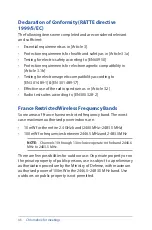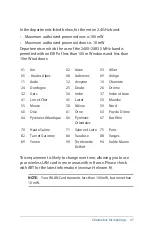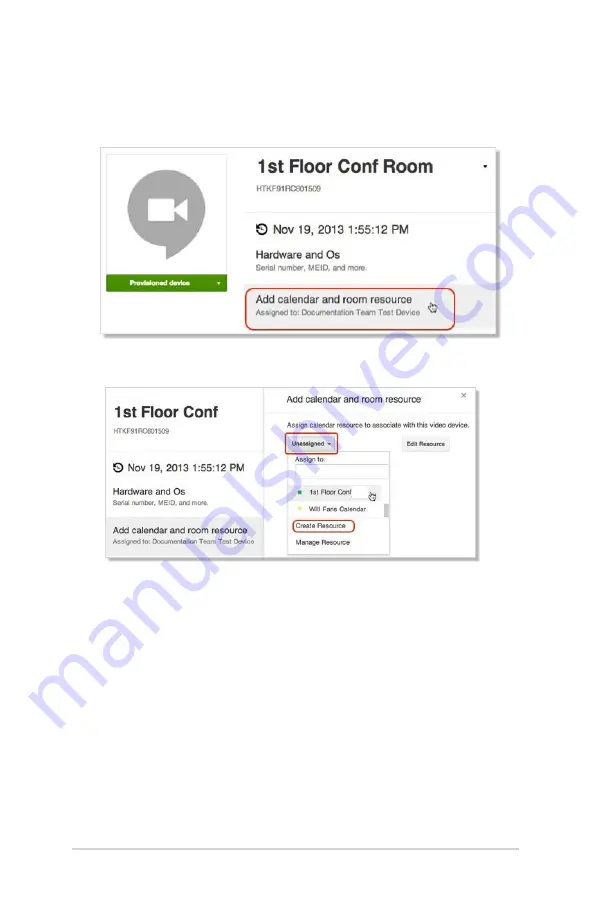
32
Chromebox for meetings
3. The device management screen for your
Chromebox for meetings
device appears. Click
Add calendar and room resource
.
4. On the right side of the screen, click
Unassigned
and do one of
the following:
•
If the room where the
Chromebox for meetings
device
is located appears in the list, click the room name. Click
Save
.
•
If the room does not appear in the list, click
Create
Resource
. Enter the room name and, optionally, the
resource type and a description. Click
Save
. To associate
your
Chromebox for meetings
device with the room’s
calendar, click
Unassigned
, click the room name, and click
Save
.
Summary of Contents for Chromebox
Page 1: ...Chromebox for meetings User Guide ...
Page 7: ...1 Getting to know your Chromebox for meetings ...
Page 12: ...12 Chromebox for meetings ...
Page 13: ...2 Using your Chromebox for meetings ...
Page 21: ...Chromebox for meetings 21 3 Configuring your Chromebox for meetings ...
Page 38: ...38 Chromebox for meetings ...
Page 39: ...Chromebox for meetings 39 Troubleshooting ...
Page 41: ...Appendix ...
Page 54: ...54 Chromebox for meetings ...