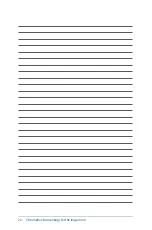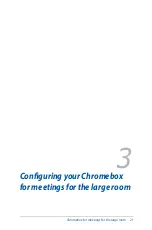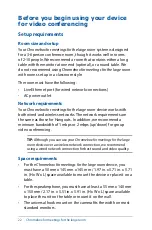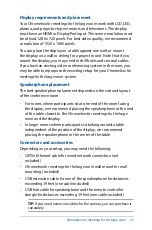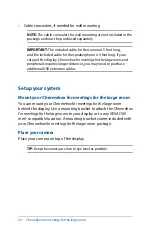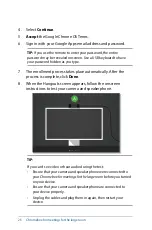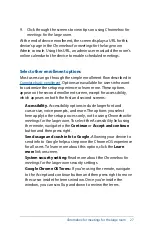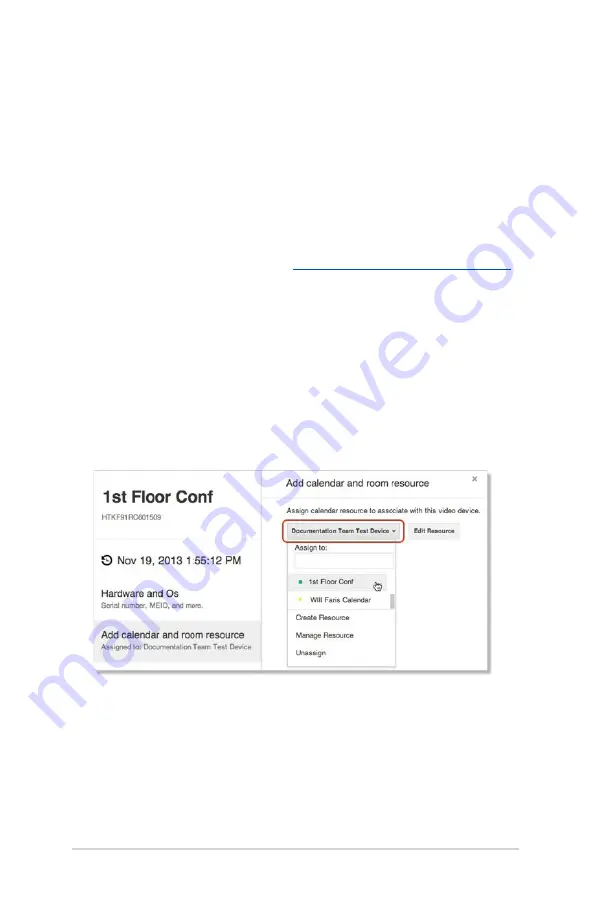
34
Chromebox for meetings for the large room
Associate your device with a different room’s calendar, or
unassign the device from any room
If you move your
Chromebox for meetings for the large room
device to
a different room, you need to assign the device to that new room’s
calendar.
Alternatively, if you stop using a
Chromebox for meetings for the large
room
device, you can unassign the device from any room.
1. From a laptop or other device,
sign in to the Google Admin console.
2. Click
Device management
, and then, to the right of
Hangouts
device management
, click
Devices
.
3. A screen appears showing active
Chromebox for meetings for the
large room
devices. Click the device that you want to reassign or
unassign.
4. Click
Add calendar and room resource
.
5. On the right side of the screen, click the room to which the
Chromebox for meetings for the large room
device is currently
associated and do one of the following:
•
To associate your
Chromebox for meetings for the large
room
device with another room’s calendar, click the room
name.
•
To unassign your
Chromebox for meetings for the large
room
device from any room, click
Unassign
.
6. Click
Save
.
Summary of Contents for Chromebox for meetings for the large room
Page 1: ...Chromebox for meetings for the large room User Guide ...
Page 6: ...6 Chromebox for meetings for the large room ...
Page 7: ...1 Getting to know your Chromebox for meetings for the large room ...
Page 12: ...12 Chromebox for meetings for the large room ...
Page 13: ...2 Using your Chromebox for meetings for the large room ...
Page 20: ...20 Chromebox for meetings for the large room ...
Page 36: ...36 Chromebox for meetings for the large room ...
Page 37: ...Chromebox for meetings for the large room 37 Troubleshooting ...
Page 39: ...Appendix ...
Page 54: ...54 Chromebox for meetings for the large room ...