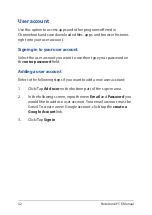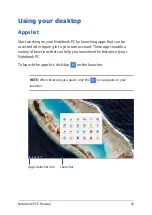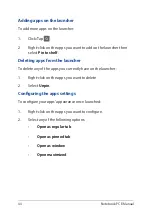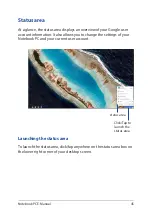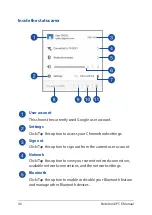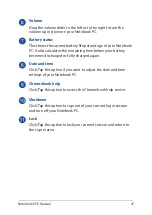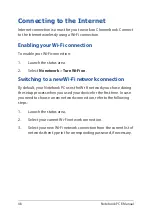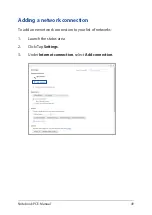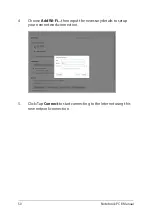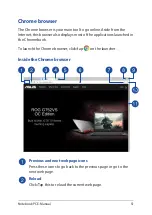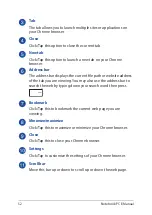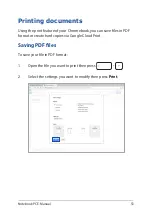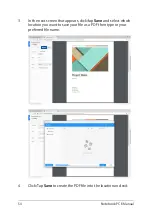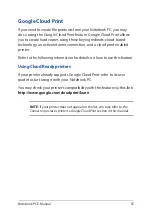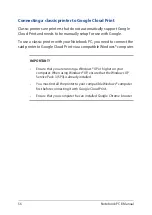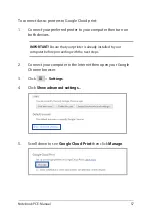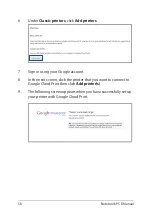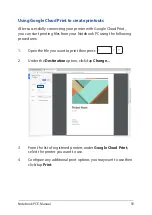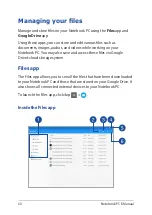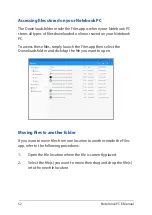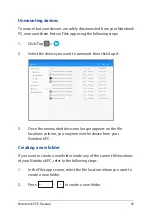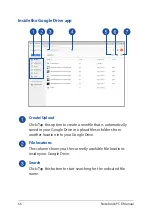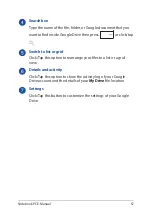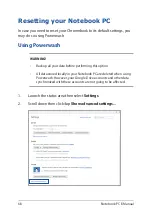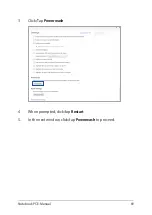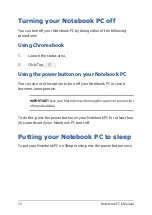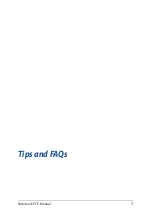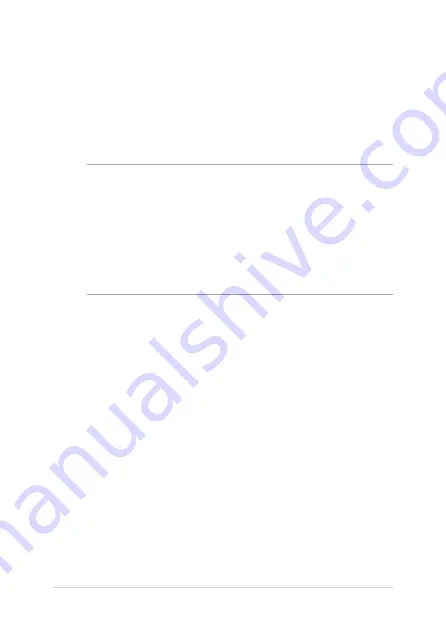
56
Notebook PC E-Manual
Connecting a classic printer to Google Cloud Print
Classic printers are printers that do not automatically support Google
Cloud Print and needs to be manually setup for use with Google.
To use a classic printer with your Notebook PC, you need to connect the
said printer to Google Cloud Print via a compatible Windows® computer.
IMPORTANT!
•
Ensure that you are running a Windows® XP or higher on your
computer. When using Windows® XP, ensure that the Windows XP
Service Pack 3 (SP3) is already installed.
•
You must install the printer to your compatible Windows® computer
first before connecting it with Google Cloud Print.
•
Ensure that your computer has an installed Google Chrome browser.
Summary of Contents for C213NA-BW0034-OSS
Page 1: ...E12307 First Edition April 2017 E Manual ...
Page 12: ...12 Notebook PC E Manual ...
Page 13: ...Notebook PC E Manual 13 Chapter 1 Hardware Setup ...
Page 24: ...24 Notebook PC E Manual ...
Page 25: ...Notebook PC E Manual 25 Chapter 2 Using your Notebook PC ...
Page 38: ...38 Notebook PC E Manual ...
Page 39: ...Notebook PC E Manual 39 Chapter 3 Working with Chromebook ...
Page 71: ...Notebook PC E Manual 71 Tips and FAQs ...
Page 77: ...Notebook PC E Manual 77 Appendices ...
Page 93: ...Notebook PC E Manual 93 German Greek Italian Portuguese Spanish Swedish ...
Page 98: ...98 Notebook PC E Manual ...