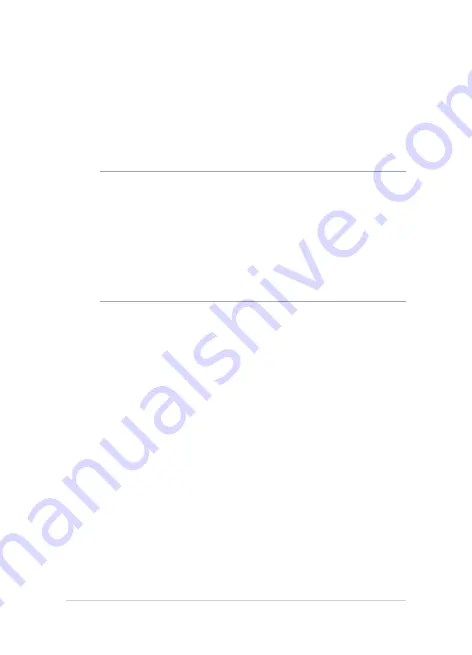
46
Notebook PC E-Manual
Connecting a classic printer to Google Cloud Print
Classic printers are printers that do not automatically support Google
Cloud Print and needs to be manually setup for use with Google
To use a classic printer with your Notebook PC, you need to connect the
said printer to Google Cloud Print via a compatible Windows® computer.
IMPORTANT!
•
Ensure that you are running a Windows® XP or higher on your
computer. When using Windows® XP, ensure that the Windows XP
Service Pack 3 (SP3 is already installed.
•
You must install the printer to your compatible Windows® computer
first before connecting it with Google Cloud Print.
•
Ensure that your computer has an installed Google Chrome browser.
Summary of Contents for C200M Chromebook
Page 1: ...Notebook PC E Manual for Chromebook First Edition March 2014 E8979 ...
Page 11: ...Notebook PC E Manual 11 Chapter 1 Hardware Setup ...
Page 19: ...Notebook PC E Manual 19 Chapter 2 Using your Notebook PC ...
Page 22: ...22 Notebook PC E Manual Lift to open the display panel Press the power button ...
Page 28: ...28 Notebook PC E Manual ...
Page 29: ...Notebook PC E Manual 29 Chapter 3 Working with Chrome OS ...
Page 61: ...Notebook PC E Manual 61 Tips and FAQs ...
Page 67: ...Notebook PC E Manual 67 Appendices ...
Page 82: ...82 Notebook PC E Manual German Greek Italian Portuguese Spanish Swedish ...
Page 87: ...Notebook PC E Manual 87 ...
















































