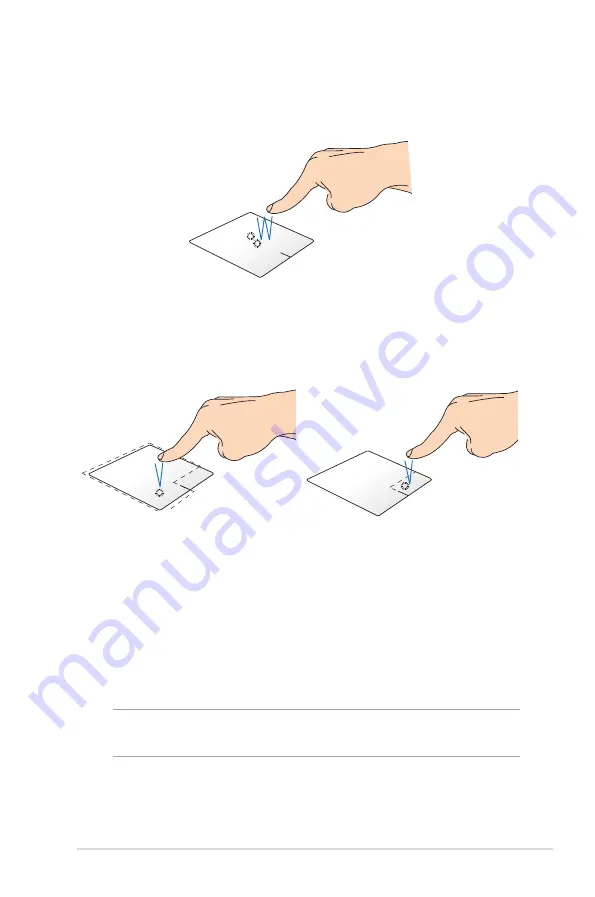
Notebook PC E-Manual
7
One-finger gestures
Tap/Double tap
•
In the Start screen, tap an app to launch it.
•
In Desktop mode, double-tap an application to launch it.
Left-click
Right-click
•
In the Start screen, click an
app to launch it.
•
In Desktop mode, double-
click an application to launch
it.
•
In the Start screen, click an
app to select it and launch
the settings bar. You can also
press this button to launch
the
All Apps
bar.
•
In Desktop mode, use this
button to open the right-
click menu.
NOTE:
The areas inside the dotted line represent the locations of the
left mouse button and the right mouse button on the touchpad.
Summary of Contents for BX51V
Page 1: ...Notebook PC E Manual ...
Page 11: ...Notebook PC E Manual 11 Chapter 1 Hardware Setup ...
Page 23: ...Notebook PC E Manual 23 Chapter 2 Using your Notebook PC ...
Page 25: ...Notebook PC E Manual 25 Lift to open the display panel Press the power button ...
Page 34: ...34 Notebook PC E Manual ...
Page 35: ...Notebook PC E Manual 35 Chapter 3 Working with Windows 8 ...
Page 61: ...Notebook PC E Manual 61 Chapter 4 ASUS apps ...
Page 68: ...68 Notebook PC E Manual ...
Page 69: ...Notebook PC E Manual 69 Chapter 5 Power on Self test POST ...
Page 82: ...82 Notebook PC E Manual ...






























