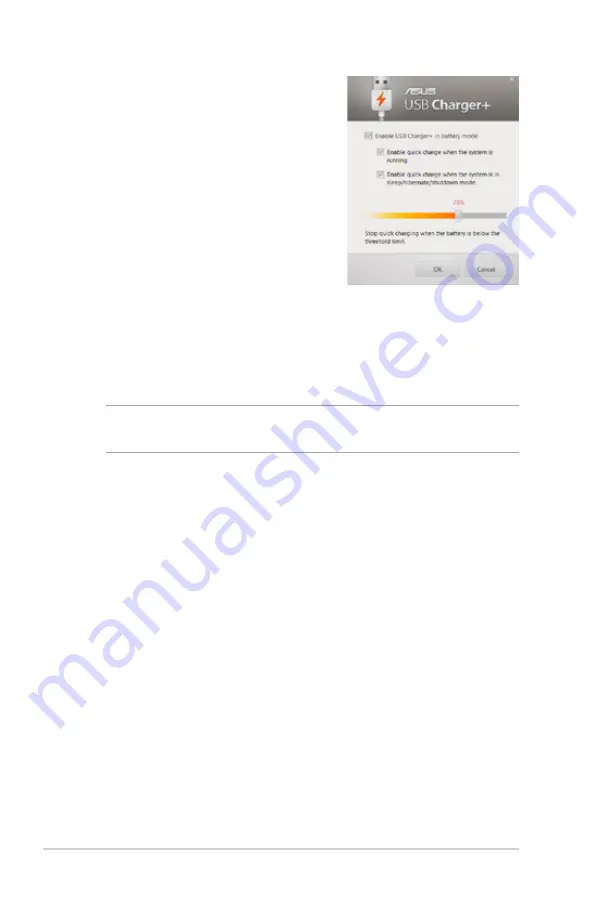
64
Notebook PC E-Manual
3. Select one or both of
these charging options:
Enable quick charge
when the system is
running
or
Enable quick
charge when the system
is in sleep/hibernate/
shutdown mode.
4. Move the percentage
slider to the left or to the
right to set the limit for
charging devices.
5. Tap
OK
to save the
settings made. Otherwise,
tap
Cancel
.
NOTE:
On some models, the USB automatically selects both
options. You can deselect these two options, if necessary.
Summary of Contents for BX42V
Page 1: ...Notebook PC E Manual ...
Page 11: ...Notebook PC E Manual 11 Chapter 1 Hardware Setup ...
Page 21: ...Notebook PC E Manual 21 Chapter 2 Using your Notebook PC ...
Page 23: ...Notebook PC E Manual 23 Lift to open the display panel Press the power button ...
Page 33: ...Notebook PC E Manual 33 Chapter 3 Working with Windows 8 ...
Page 59: ...Notebook PC E Manual 59 Chapter 4 ASUS apps ...
Page 66: ...66 Notebook PC E Manual ...
Page 67: ...Notebook PC E Manual 67 Chapter 5 Power on Self test POST ...
Page 80: ...80 Notebook PC E Manual ...






























