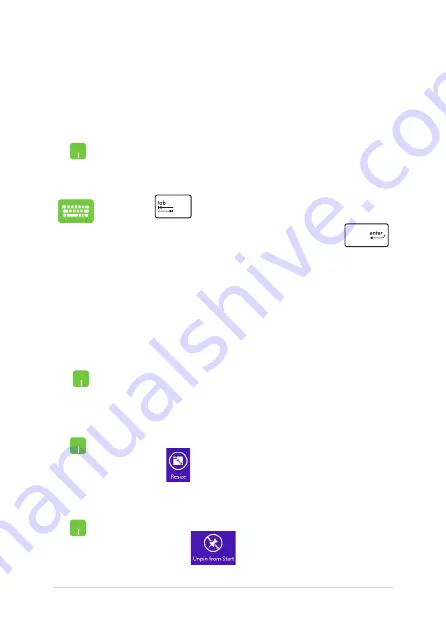
Notebook PC E-Manual
Working with Windows
®
apps
Use your Notebook PC’s touchpad or keyboard to launch, customize,
and close apps.
Launching apps
Position your mouse pointer over the app then left-click
or tap/click once to launch it.
Press
until an app is selected then use the
arrow keys to browse through the apps. Press
to launch an app
.
Double-tap/click on the app then drag and drop the app
to a new location.
Moving apps
Customizing apps
You can move, resize, unpin, or close apps from the Start screen using
the following steps:
Right-click on the app to activate its settings bar, then
tap/click
and select an app tile size.
Resizing apps
Right-click on the app to activate the Customize bar
then tap/click
.
Unpinning apps
Summary of Contents for BX32L
Page 1: ...Notebook PC E Manual First Edition December 2013 E8880 ...
Page 11: ...Notebook PC E Manual 11 Chapter 1 Hardware Setup ...
Page 20: ...20 Notebook PC E Manual ...
Page 21: ...Notebook PC E Manual 21 Chapter 2 Using your Notebook PC ...
Page 24: ...24 Notebook PC E Manual Lift to open the display panel Press the power button ...
Page 35: ...Notebook PC E Manual 35 Chapter 3 Working with Windows 8 1 ...
Page 63: ...Notebook PC E Manual 63 Chapter 4 Power on Self Test POST ...
Page 79: ...Notebook PC E Manual 79 Appendices ...
Page 97: ...Notebook PC E Manual 97 German Greek Italian Portuguese Spanish Swedish ...
Page 102: ...102 Notebook PC E Manual ...






























