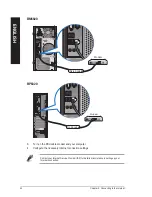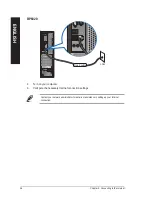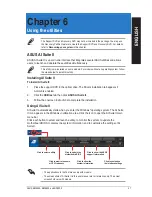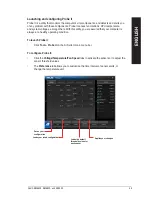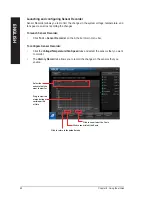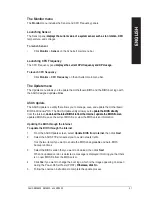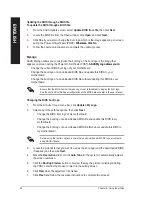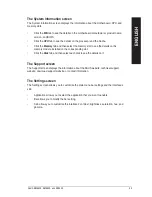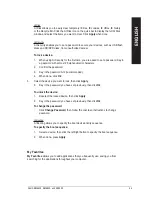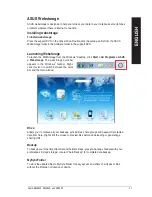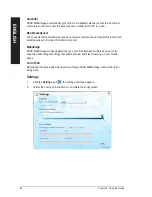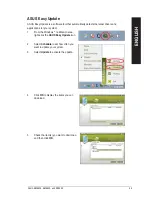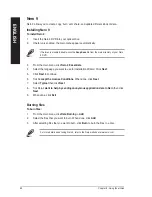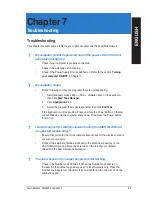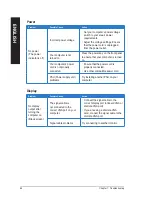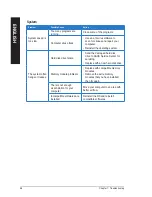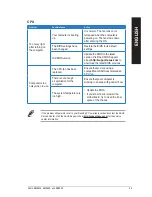ASUS Webstorage
ASUS webstorage is designed to help you retrieve your data to your notebooks, smartphones
or tablets wherever there is internet connection.
Installing webstorage
To install webstorage:
Place the support DVD in the optical drive. Double-click the setup.exe file from the ASUS
WebStorage folder in the Software folder in the support DVD.
Launching Webstorage
To launch the WebStorage from the Windows
®
desktop, click
Start > All Programs > ASUS
> Webstorage
. The webstorage quick bar
appears in the Windows
®
taskbar. Right-
click this icon to switch between the quick
bar and the main window
Drive
Allows your to retrieve all your backups, synced files, share groups and password protected
data from here. Right-click the mouse to preview files before downloading or generating a
sharing URL.
Backup
To backup your most important data with simple steps: preset a backup shcedule with your
preferences in cloud storage; or select “Auto Backup” for complete data backup.
MySyncFolder
To store the updated files to MySyncFolder for easy access and share of all types of files
without the limitation of location or device.
EN
GL
IS
H
EN
GL
IS
H
ASUS BM660, BM680, and BP60
57
EN
GL
IS
H
EN
GL
IS
H
Summary of Contents for BM6620
Page 1: ...BM6820 BM6620 BP6320 ASUS Desktop PC BM6620 BM6820 and BP6320 User Manual ...
Page 4: ... Contents Chapter 7 Troubleshooting Troubleshooting 63 ASUS contact information 70 ...
Page 10: ...10 ...
Page 25: ...BP6320 BM6820 ENGLISH ASUS BM6620 BM6820 and BP6320 25 ENGLISH ...
Page 40: ...Connecting 8 channel Speakers 40 Chapter 3 Connecting devices to your computer ENGLISH ...