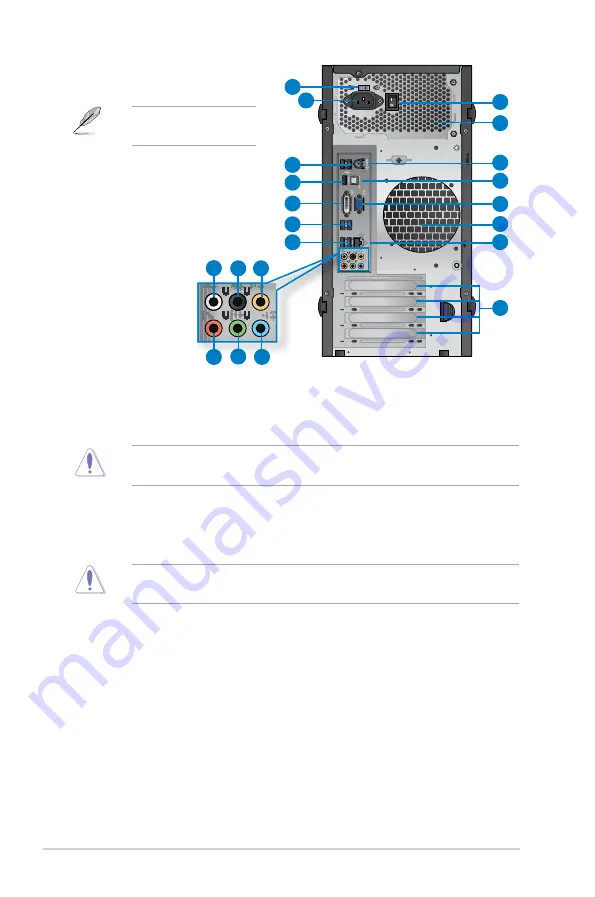
1-4
Chapter 1: Getting started
1.
Voltage selector.
Use this switch to select the appropriate system input voltage
according to the voltage supply in your area. If the voltage supply in your area is 100-
127V, set the switch to 115V. If the voltage supply in your area is 200-240V, set the
switch to 230V.
Setting the switch to 115V in a 230V environment or 230V in a 115V environment will
seriously damage the system!
2.
Power connector.
Plug the power cord to this connector.
3.
Power switch.
Switch to turn ON/OFF the power supply to your computer.
4.
Air vents.
These vents allow air ventilation.
DO NOT block the air vents on the chassis. Always provide proper ventilation for your
computer.
5.
PS/2 Keyboard / Mouse Combo port (purple/green).
This port is for a PS/2 keyboard
or mouse.
6.
USB 2.0 ports.
These Universal Serial Bus 2.0 (USB 2.0) ports connect to USB 2.0
devices such as a mouse, printer, scanner, camera, PDA, and others.
7.
Optical S/PDIF_OUT port.
This port connects to an external audio output device via
an optical S/PDIF cable.
8.
HDMI port.
This port is for a High-Definition Multimedia Interface (HDMI) connector,
and is HDCP compliant allowing playback of HD DVD, Blu-ray, and other protected
content.
9.
DVI-D port.
This port is for any DVI-D compatible device and is HDCP compliant
allowing playback of HD DVD, Blu-ray, and other protected content.
10. VGA port.
This port is for VGA-compatible devices such as a VGA monitor.
Rear panel
Click the number to view its
corresponding description.














































