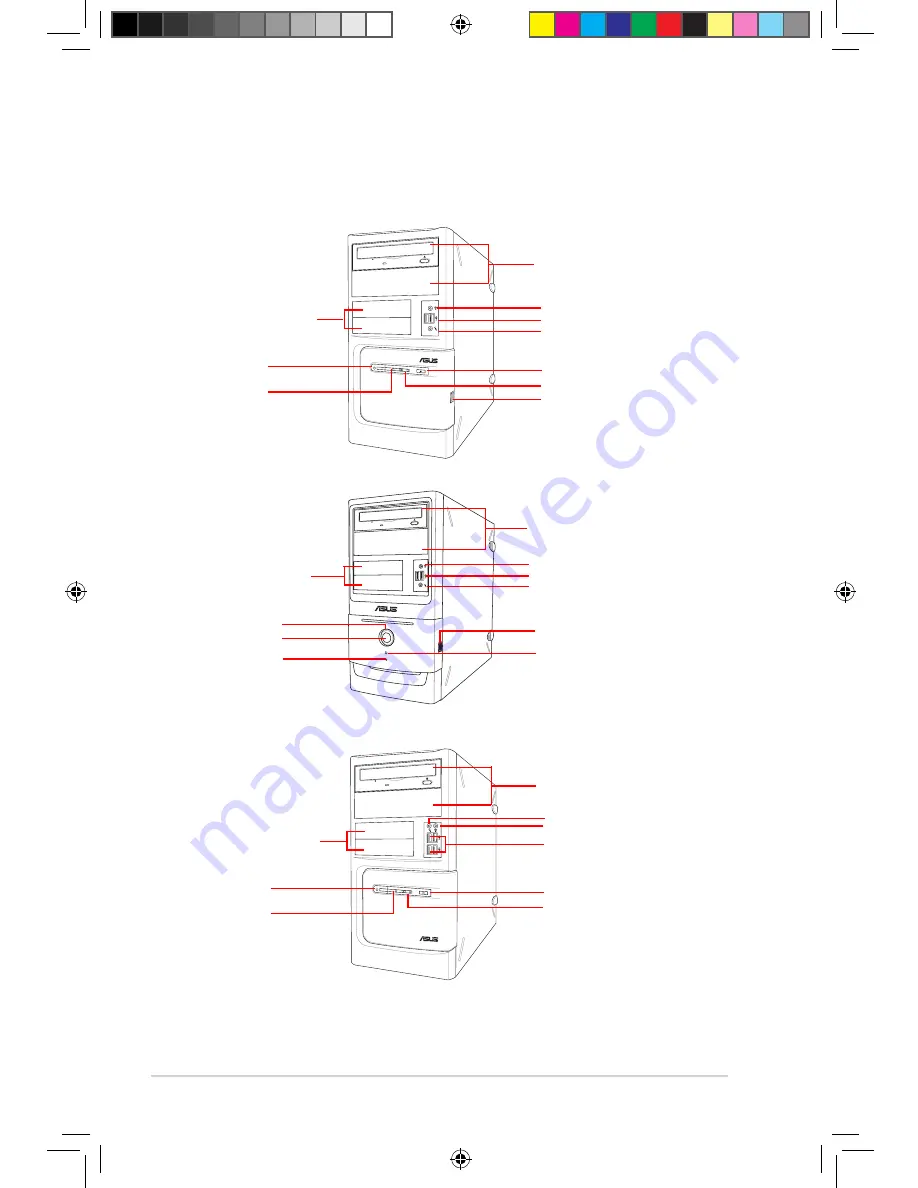
1-2
Chapter 1: System introduction
1.1
Front panel
The ASUS BM2630/MD150, BM2230, and BM2330 Desktop PC include an ASUS
motherboard, a power supply unit, a front panel, and a rear panel. All of these
components are integrated in a system casing elaborately designed by ASUS.
Power LED
2 x USB 2.0 ports
1 x Headphone port
1 x Microphone port
Reset button
HDD LED
2 x 3.5 inch drive bays
Power button
2 x USB 2.0 ports
BM2330
BM2230
2 x 5.25 inch optical disk drive bays
2 x USB 2.0 ports
1 x Headphone port
1 x Microphone port
2 x 3.5 inch drive bays
Power button
HDD LED
Reset button
2 x 5.25 inch optical disk drive bays
2 x USB 2.0 ports
Power LED
4 x USB 2.0 ports
1 x Headphone port
1 x Microphone port
Reset button
HDD LED
2 x 3.5 inch drive bays
Power button
BM2630/MD150
2 x 5.25 inch optical disk drive bays
Power LED
E5326_BM2230-2330-2630.indb 2
2/9/10 9:27:29 AM













































