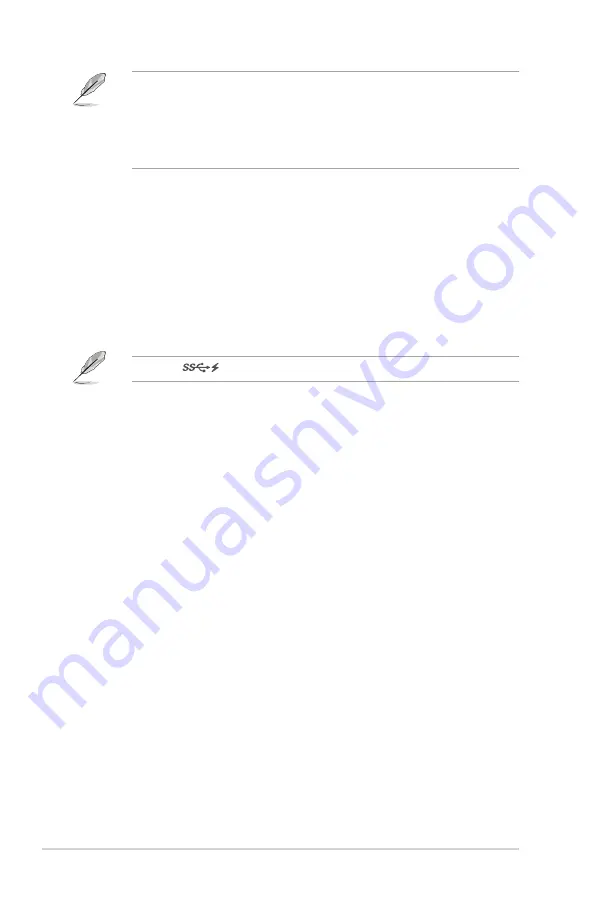
1-4
Chapter 1: Product introduction
This monitor is Super-Speed USB 3.1 compatible (5Gbps). The port offers Max.
80W power delivery with output voltage 5V/3A, 9V/3A, 12V/3A, 15V/3A and
20V/4A. Connecting the USB Type-C cable can input the DisplayPort source,
output power and enable the USB Type-A ports (downstream) on the monitor.
Connecting the USB Type-C to Type-A cable only enables the USB Type-A
ports (downstream) on the monitor.
6. Daisy-Chain DisplayPort output
. This port allows you to connect multiple
DisplayPort compatible monitors.
7. USB 3.1 Type A
. These ports are for connection with USB devices, such as
USB keyboard/mouse, USB flash drive, etc.
8. Earphone jack
. This port is only available when an HDMI/DisplayPort/USB
Type-C cable is connected.
9. Kensington lock slot
.
10. USB 3.1 Type A
. These ports are for connection with USB devices, such as
USB keyboard/mouse, USB flash drive, etc.
Port with
icon is BC1.2 compliant.
Summary of Contents for BE27ACSBK Series
Page 1: ...BE27ACSBK Series LCD Monitor User Guide ...
Page 10: ...x ...















































