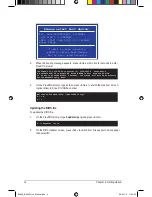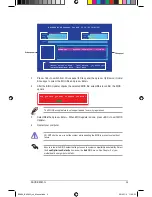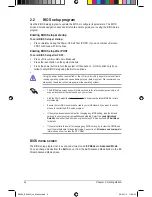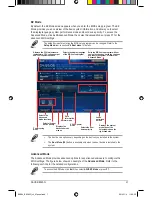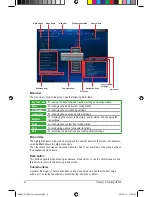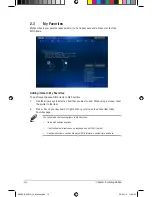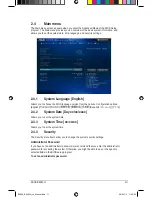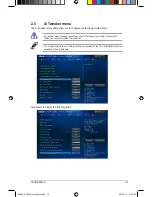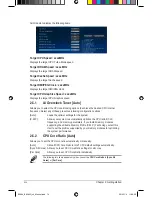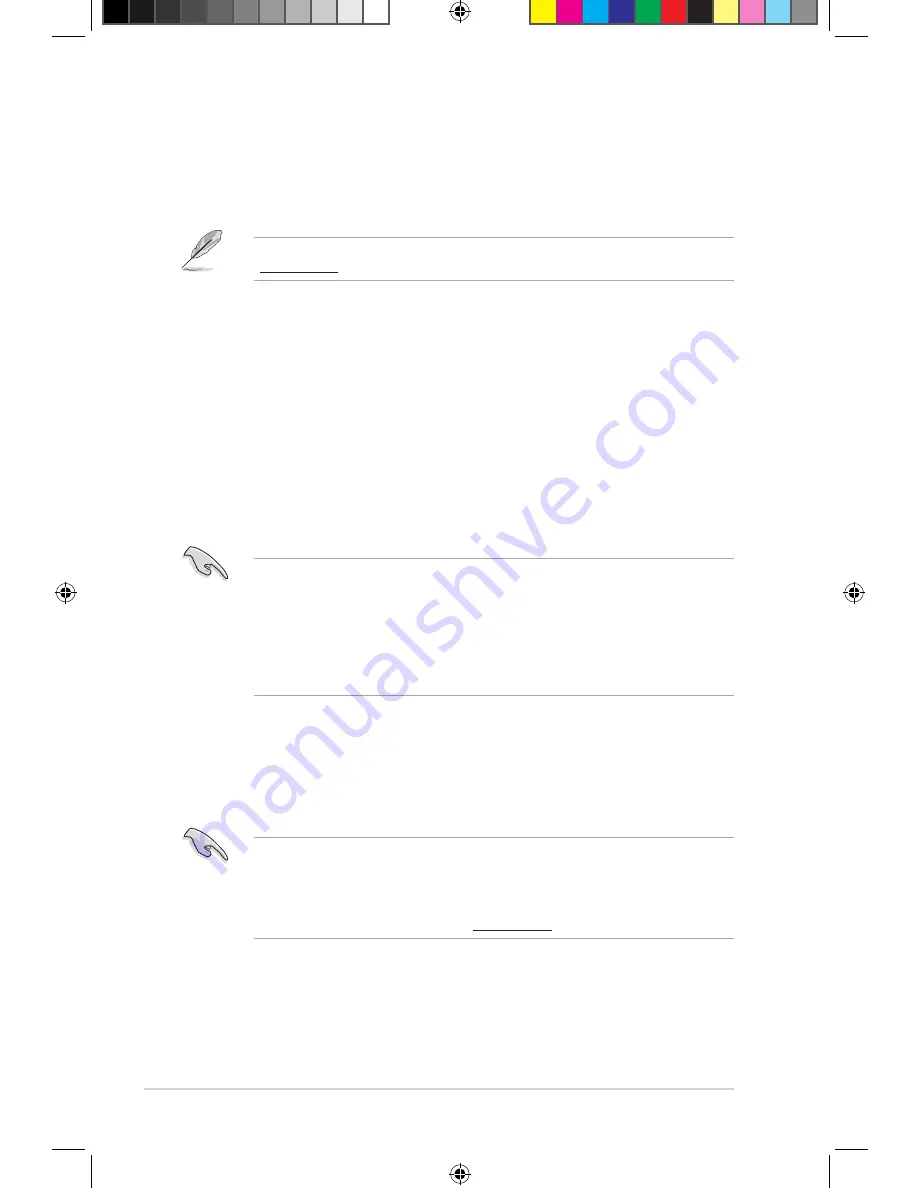
2-2
Chapter 2: Getting started
2.1.2
ASUS EZ Flash 2
The ASUS EZ Flash 2 feature allows you to update the BIOS without using an OS‑based
utility.
Before you start using this utility, download the latest BIOS file from the ASUS website at
www.asus.com.
To update the BIOS using EZ Flash 2:
1.
Insert the USB flash disk that contains the latest BIOS file to the USB port.
2.
Enter the
Advanced Mode
of the BIOS setup program. Go to the
Tool
menu to select
ASUS EZ Flash Utility
and press <Enter> to enable it.
3.
Press <Tab> to switch to the
Drive
field.
4.
Press the Up/Down arrow keys to find the USB flash disk that contains the latest BIOS,
and then press <Enter>.
5.
Press <Tab> to switch to the
Folder Info
field.
6.
Press the Up/Down arrow keys to find the BIOS file, and then press <Enter> to perform
the BIOS update process. Reboot the system when the update process is done.
•
This function supports USB flash disks formatted using FAT32/16 on a single partition
only.
•
Ensure to load the BIOS default settings to ensure system compatibility and stability.
Select the
Load Optimized Defaults
item under the
Exit
menu.
•
DO NOT shut down or reset the system while updating the BIOS to prevent system
boot failure!
2.1.3
ASUS CrashFree BIOS 3 utility
The ASUS CrashFree BIOS 3 is an auto recovery tool that allows you to restore the BIOS file
when it fails or gets corrupted during the updating process. You can restore a corrupted BIOS
file using the motherboard support DVD or a USB flash drive that contains the updated BIOS
file.
•
Before using this utility, rename the BIOS file in the removable device into
B85MG.CAP
.
•
The BIOS file in the support DVD may not be the latest version. Download the latest
BIOS file from the ASUS website at www.asus.com.
E9884_B85M-G_v4_Manual.indb 2
2014/11/4 11:09:52