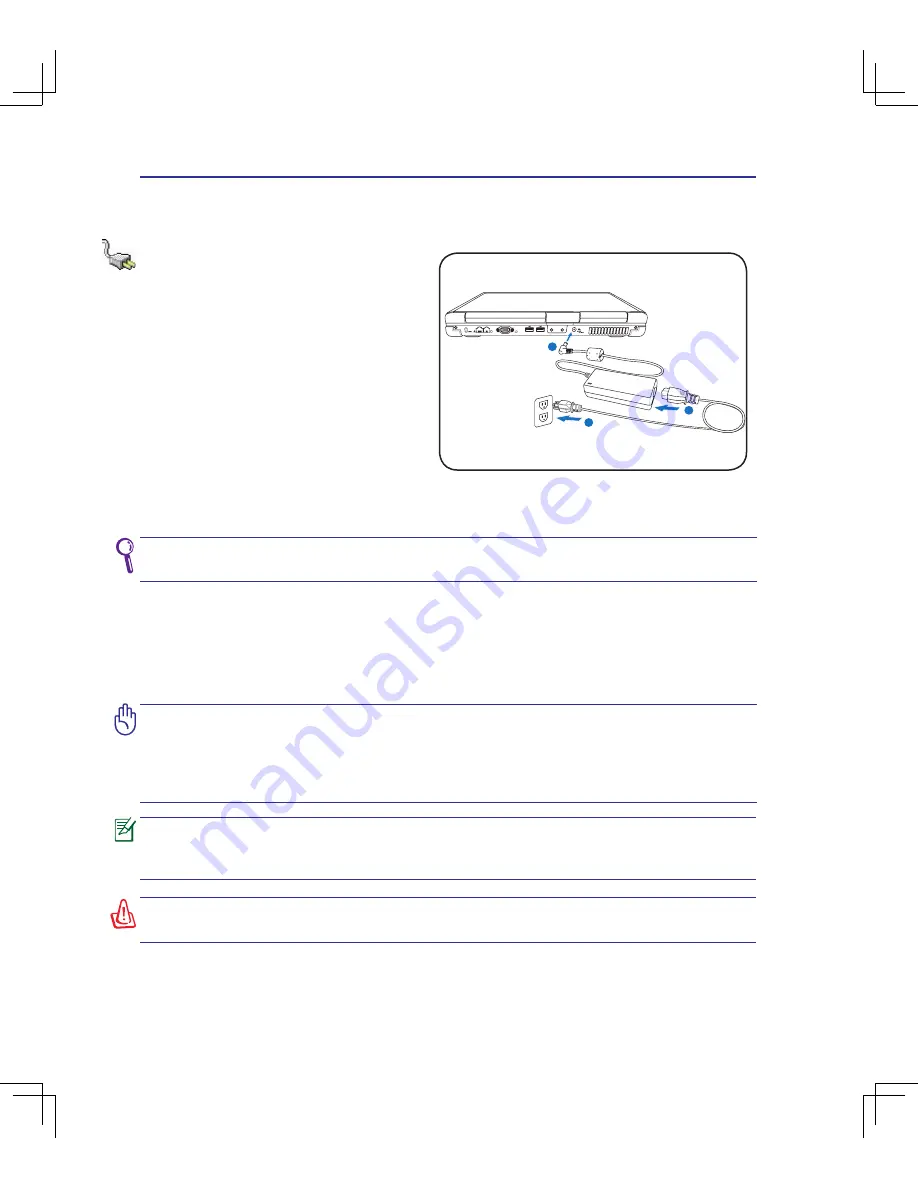
22
3
Getting Started
(continued on next page)
IMPORTANT! Damage may occur if you use a different adapter to power the Note-
book PC or use the Notebook PC’s adapter to power other electrical devices. If
there is smoke, burning scent, or extreme heat coming from the AC-DC adapter,
seek servicing. Seek servicing if you suspect a faulty AC-DC adapter. You may dam-
age both your battery pack(s) and the Notebook PC with a faulty AC-DC adapter.
This Notebook PC may come with either a two or three-prong plug depending on
territory. If a three-prong plug is provided, you must use a grounded AC outlet or
use a properly grounded adapter to ensure safe operation of the Notebook PC.
WARNING! THE POWER ADAPTER MAY BECOME WARM TO HOT WHEN IN USE.
BE SURE NOT TO COVER THE ADAPTER AND KEEP IT AWAY FROM YOUR BODY.
You can buy travel kits for the Notebook PC that includes power and modem adapt-
ers for almost every country.
Power System
Using AC Power
The Notebook PC power is comprised of two
parts, the power adapter and the battery power
system. The power adapter converts AC power
from a wall outlet to the DC power required by
the Notebook PC. Your Notebook PC comes
with a universal AC-DC adapter. That means
that you may connect the power cord to any
100V-120V as well as 220V-240V outlets with-
out setting switches or using power converters.
Different countries may require that an adapter
be used to connect the provided US-standard
AC power cord to a different standard. Most
hotels will provide universal outlets to support different power cords as well as voltages. It is always
best to ask an experienced traveler about AC outlet voltages when bringing power adapters to another
country.
With the AC power cord connected to the AC-DC converter, connect the AC power cord to an AC
outlet (preferably with surge-protection) and then connect the DC plug to the Notebook PC. Connect
-
ing the AC-DC adapter to the AC outlet first allows you to test the AC outlet’s power and the AC-DC
converter itself for compatibility problems before connecting the DC power to the Notebook PC. The
power indicator on the adapter (if available) will light if the power is within accepted ranges.
1
2
3
Summary of Contents for B51E
Page 1: ...Notebook PC Hardware User s Manual E3823 June 2008 ...
Page 4: ... Contents 000 ...
Page 10: ...10 1 Introducing the Notebook PC 000 ...
Page 34: ...34 3 Getting Started ...
Page 77: ...Appendix A A 29 ...
















































