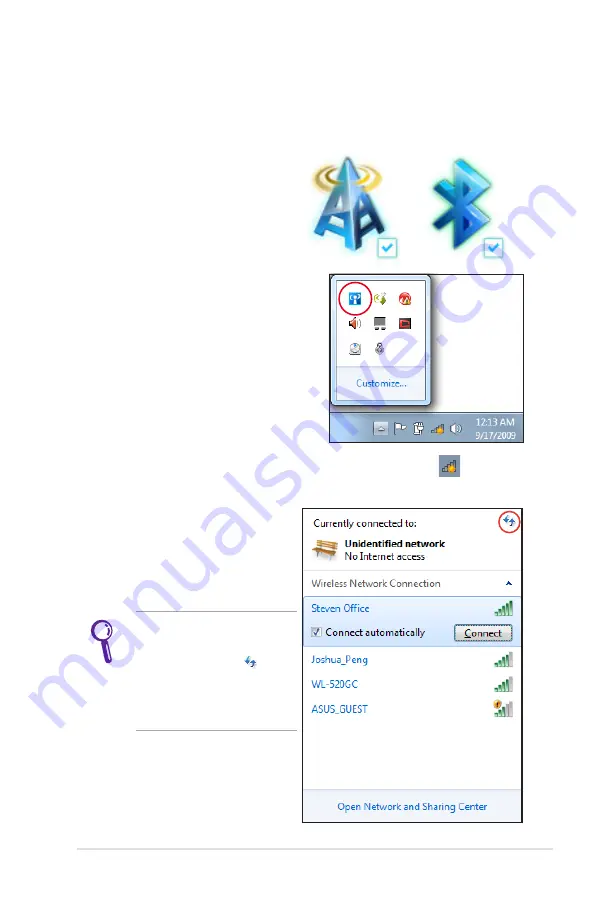
Notebook PC User Manual
71
Windows Wireless Network Connection
Connecting to a network
1. Switch ON the Wireless function if necessary for your model (see
switches in Chapter 3).
2. Press [FN+F2] repeatedly
until wireless LAN icon and
Bluetooth icon are shown.
Or double click the Wireless
Console icon in Windows
notification area and select the
wireless LAN icon.
3. Click the wireless network icon with an orange star
in the
Windows® Notification area.
4. Select the wireless access
point you want to connect
to from the list and click
Connect
to build the
connection.
If you cannot find the
desired access point, click
the
Refresh
icon
on
the upper right corner to
refresh and search in the
list again.
Summary of Contents for B43A
Page 1: ...Notebook PC User Manual September 2012 E7523 15 6 B53 Series 14 0 B43 Series ...
Page 5: ...1 Chapter 1 Introducing the Notebook PC ...
Page 13: ...2 Chapter 2 Knowing the parts ...
Page 19: ...Notebook PC User Manual 19 14 0 model 5 6 7 1 4 2 3 ...
Page 30: ...30 Notebook PC User Manual ...
Page 31: ...3 Chapter 3 Getting Started ...
Page 53: ...4 Chapter 4 Using the Notebook PC ...
Page 80: ...80 Notebook PC User Manual ...
Page 81: ...A Appendix ...
Page 84: ...A 4 Notebook PC User Manual 2 Press Enter and select a device as the Boot Option 1 ...
Page 113: ...Notebook PC User Manual A 33 Spanish Swedish ...
Page 120: ...A 40 Notebook PC User Manual ...
















































