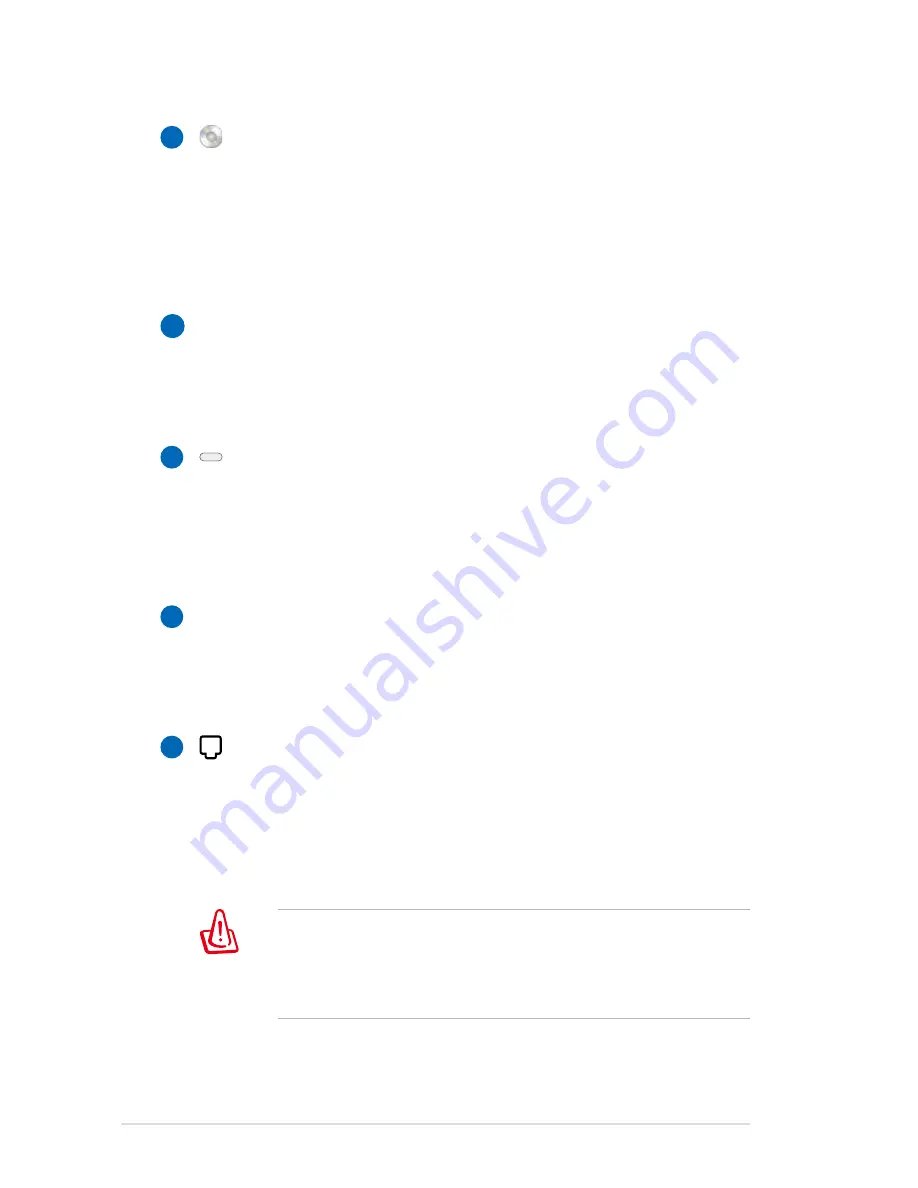
24
Notebook PC User Manual
7
8
9
Optical Drive
The Notebook PC comes in various models with different
optical drives. The Notebook PC’s optical drive may support
compact discs (CD) and/or digital video discs (DVD) and
may have recordable (R) or re-writable (RW) capabilities.
See the marketing specifications for details on each model.
Optical Drive Activity Indicator
The optical drive activity indicator shows when data is
being transferred by the optical disk drive. This indicator
will light in proportion to the data size transferred.
Optical Drive Electronic Eject
The optical drive eject has an electronic eject button for
opening the tray. You can also eject the optical drive tray
through any software player or by right clicking the optical
drive in Windows “Computer” and selecting Eject.
Optical Drive Emergency Eject
The emergency eject is used to eject the optical drive tray
in case the electronic eject does not work. Do not use the
emergency eject in place of the electronic eject.
Modem Port (on selected models)
The RJ-11 modem port with two pins is smaller than the
RJ-45 LAN port and supports a standard telephone cable.
The internal modem supports up to 56K V.90 transfers. The
built-in connector allows convenient use without additional
adapters.
IMPORTANT! The built-in modem does not support the
voltage used in digital phone systems. Do not connect the
modem port to a digital phone system or else damage will
occur to the Notebook PC.
5
6
Summary of Contents for B43 SEries
Page 1: ...Notebook PC User Manual May 2010 E5430 15 6 B53 Series 14 0 B43 Series ...
Page 5: ...1 Chapter 1 Introducing the Notebook PC ...
Page 13: ...2 Chapter 2 Knowing the parts ...
Page 19: ...Notebook PC User Manual 19 14 0 model 5 6 7 1 4 2 3 ...
Page 30: ...30 Notebook PC User Manual ...
Page 31: ...3 Chapter 3 Getting Started ...
Page 54: ...54 Notebook PC User Manual ...
Page 55: ...4 Chapter 4 Using the Notebook PC ...
Page 86: ...86 Notebook PC User Manual ...
Page 87: ...A Appendix ...
Page 119: ...Notebook PC User Manual A 33 Spanish Swedish ...
Page 125: ...Notebook PC User Manual A 39 ...
















































