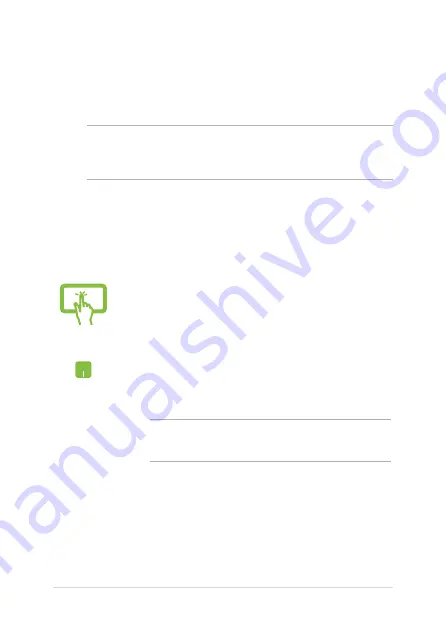
54
ASUS Tablet and ASUS Mobile Dock E-Manual
or
1. Launch
Settings
from the Start menu.
2. Select
Devices
>
Bluetooth
to search for Bluetooth-
enabled devices. (
for Windows 10
)
Select
Bluetooth & devices
>
Add device
to search
for Bluetooth-enabled devices. (
for Windows 11
)
3.
Select a device from the list to pair your ASUS Tablet
with the device.
NOTE:
For some Bluetooth-enabled devices, you may be
prompted to key in the passcode of your ASUS Tablet.
Bluetooth
Use Bluetooth to facilitate wireless data transfers with other Bluetooth-
enabled devices.
IMPORTANT!
Airplane mode
disables this feature. Ensure that
Airplane
mode
is turned off before enabling the Bluetooth connection of your
ASUS Tablet.
Pairing with other Bluetooth-enabled devices
You need to pair your ASUS Tablet with other Bluetooth-enabled
devices to enable data transfers. Connect your devices by using the
following steps:
Summary of Contents for B3000DQ1
Page 1: ...E18864 First Edition November 2021 E Manual ...
Page 14: ...14 ASUS Tablet and ASUS Mobile Dock E Manual ...
Page 15: ...ASUS Tablet and ASUS Mobile Dock E Manual 15 Chapter 1 Hardware Setup ...
Page 30: ...30 ASUS Tablet and ASUS Mobile Dock E Manual ...
Page 47: ...ASUS Tablet and ASUS Mobile Dock E Manual 47 Chapter 3 Working with Windows ...
Page 60: ...60 ASUS Tablet and ASUS Mobile Dock E Manual ...
Page 61: ...ASUS Tablet and ASUS Mobile Dock E Manual 61 Tips and FAQs ...
Page 69: ...ASUS Tablet and ASUS Mobile Dock E Manual 69 Appendices ...
Page 83: ...ASUS Tablet and ASUS Mobile Dock E Manual 83 German Greek Italian Portuguese Spanish Swedish ...
Page 90: ...90 ASUS Tablet and ASUS Mobile Dock E Manual ...






























