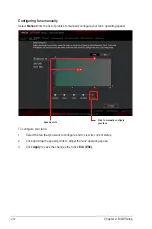2‑16
Chapter 2: BIOS Setup
Administrator Password
If you have set an administrator password, we recommend that you enter the administrator
password for accessing the system.
To set an administrator password:
1.
Select the
Administrator Password
item and press <Enter>.
2.
From the
Create New Password
box, key in a password, and then press <Enter>.
3.
From the
Confirm New Password
box, key in your password again to confirm the
password, and then click
OK
.
To change an administrator password:
1.
Select the
Administrator Password
item and press <Enter>.
2.
From the
Enter Current Password
box, key in the current password, and then press
<Enter>.
3.
From the
Create New Password
box, key in a new password, and then press <Enter>.
4.
From the
Confirm New Password
box, key in your password again to confirm the
password, and then click
OK
.
To clear the administrator password, follow the same steps as in changing an administrator
password, but click
OK
when prompted to create/confirm the password. After you clear the
password, the
Administrator Password
item on top of the screen shows
Not Installed
.
User Password
If you have set a user password, you must enter the user password for accessing the system.
The
User Password
item on the screen shows the default
Not Installed
. After you set a
password, this item shows
Installed
.
To set a user password:
1.
Select the
User Password
item and press <Enter>.
2.
From the
Create New Password
box, key in a password, and then press <Enter>.
3.
From the
Confirm New Password
box, key in your password again to confirm the
password, and then click
OK
.
To change a user password:
1.
Select the
User Password
item and press <Enter>.
2.
From the
Enter Current Password
box, key in the current password, and then press
<Enter>.
3.
From the
Create New Password
box, key in a new password, and then press <Enter>.
4.
From the
Confirm New Password
box, key in your password again to confirm the
password, and then click
OK
.
To clear the user password, follow the same steps as in changing a user password, but click
OK
when prompted to create/confirm the password. After you clear the password, the
User
Password
item on the screen shows
Not Installed
.
Summary of Contents for B150M Pro Gaming
Page 1: ...Motherboard B150M PRO GAMING ...
Page 11: ...ASUS B150M PRO GAMING 1 3 1 2 3 Motherboard layout ...
Page 14: ...1 6 Chapter 1 Product Introduction 1 3 1 Installing the CPU ...
Page 18: ...1 10 Chapter 1 Product Introduction 1 4 3 DIMM installation To remove a DIMM ...
Page 36: ...1 28 Chapter 1 Product Introduction ...
Page 86: ...2 50 Chapter 2 BIOS Setup ...