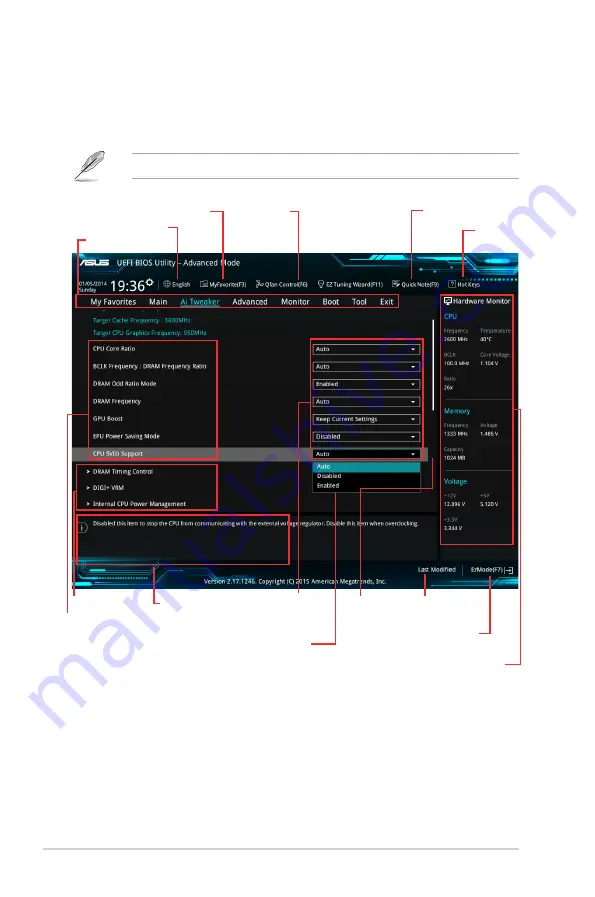
Configuration fields
Menu bar
General help
Sub-menu item
Menu items
Scroll bar
Last modified
settings
Language
Hot Keys
MyFavorite
Q-Fan control
Goes back to EZ
Mode
Displays the CPU temperature, CPU
and memory voltage output
Quick Note
2.2.2
Advanced Mode
The Advanced Mode provides advanced options for experienced end‑users to configure the
BIOS settings. The figure below shows an example of the
Advanced Mode
. Refer to the
following sections for the detailed configurations.
To access the EZ Mode, click
EzMode(F7)
or press <F7>.
Popup window
2‑8
Chapter 2: Getting started
















































