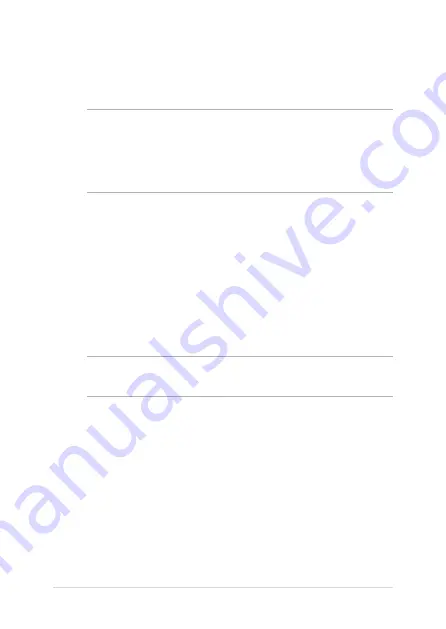
94
Notebook PC E-Manual
•
Connect the equipment into an outlet on a circuit different from that to
which the receiver is connected.
•
Consult the dealer or an experienced radio/TV technician for help.
WARNING!
The use of a shielded-type power cord is required in order to meet
FCC emission limits and to prevent interference to the nearby radio and television
reception. It is essential that only the supplied power cord be used. Use only shielded
cables to connect I/O devices to this equipment. You are cautioned that changes or
modifications not expressly approved by the party responsible for compliance could
void your authority to operate the equipment.
(Reprinted from the Code of Federal Regulations #47, part 15.193, 1993.
Washington DC: Office of the Federal Register, National Archives and Records
Administration, U.S. Government Printing Office.)
This device operates within a 5.15-5.25 GHz frequency range and is restricted for
indoor use only. Outdoor operation within 5150-5250 MHz is prohibited.
FCC Radio Frequency (RF) Exposure Caution
Statement
WARNING!
Any changes or modifications not expressly approved by the party
responsible for compliance could void the user’s authority to operate this equipment.
This equipment complies with FCC radiation exposure limits set forth for an
uncontrolled environment. To maintain compliance with FCC RF exposure
compliance requirements, please avoid direct contact to the transmitting antenna
during transmitting. End users must follow the specific operating instructions for
satisfying RF exposure compliance.
Summary of Contents for AX211D2
Page 1: ...E19482 First Edition March 2022 E Manual ...
Page 14: ...14 Notebook PC E Manual ...
Page 15: ...Notebook PC E Manual 15 Chapter 1 Hardware Setup ...
Page 17: ...Notebook PC E Manual 17 14 Clamshell model without SensePoint ...
Page 18: ...18 Notebook PC E Manual 14 Flip model with SensePoint ...
Page 19: ...Notebook PC E Manual 19 14 Flip model without SensePoint ...
Page 20: ...20 Notebook PC E Manual 15 Clamshell model with SensePoint ...
Page 21: ...Notebook PC E Manual 21 15 Clamshell model without SensePoint ...
Page 22: ...22 Notebook PC E Manual 15 Flip model with SensePoint ...
Page 23: ...Notebook PC E Manual 23 15 Flip model without SensePoint ...
Page 40: ...40 Notebook PC E Manual ...
Page 41: ...Notebook PC E Manual 41 Chapter 2 Using your Notebook PC ...
Page 44: ...44 Notebook PC E Manual Lift to open the display panel Press the power button ...
Page 63: ...Notebook PC E Manual 63 Chapter 3 Working with Windows ...
Page 76: ...76 Notebook PC E Manual ...
Page 77: ...Notebook PC E Manual 77 Chapter 4 Power On Self Test POST ...
Page 81: ...Notebook PC E Manual 81 Tips and FAQs ...
Page 89: ...Notebook PC E Manual 89 Appendices ...
Page 103: ...Notebook PC E Manual 103 German Greek Italian Portuguese Spanish Swedish ...
Page 110: ...110 Notebook PC E Manual ...






























