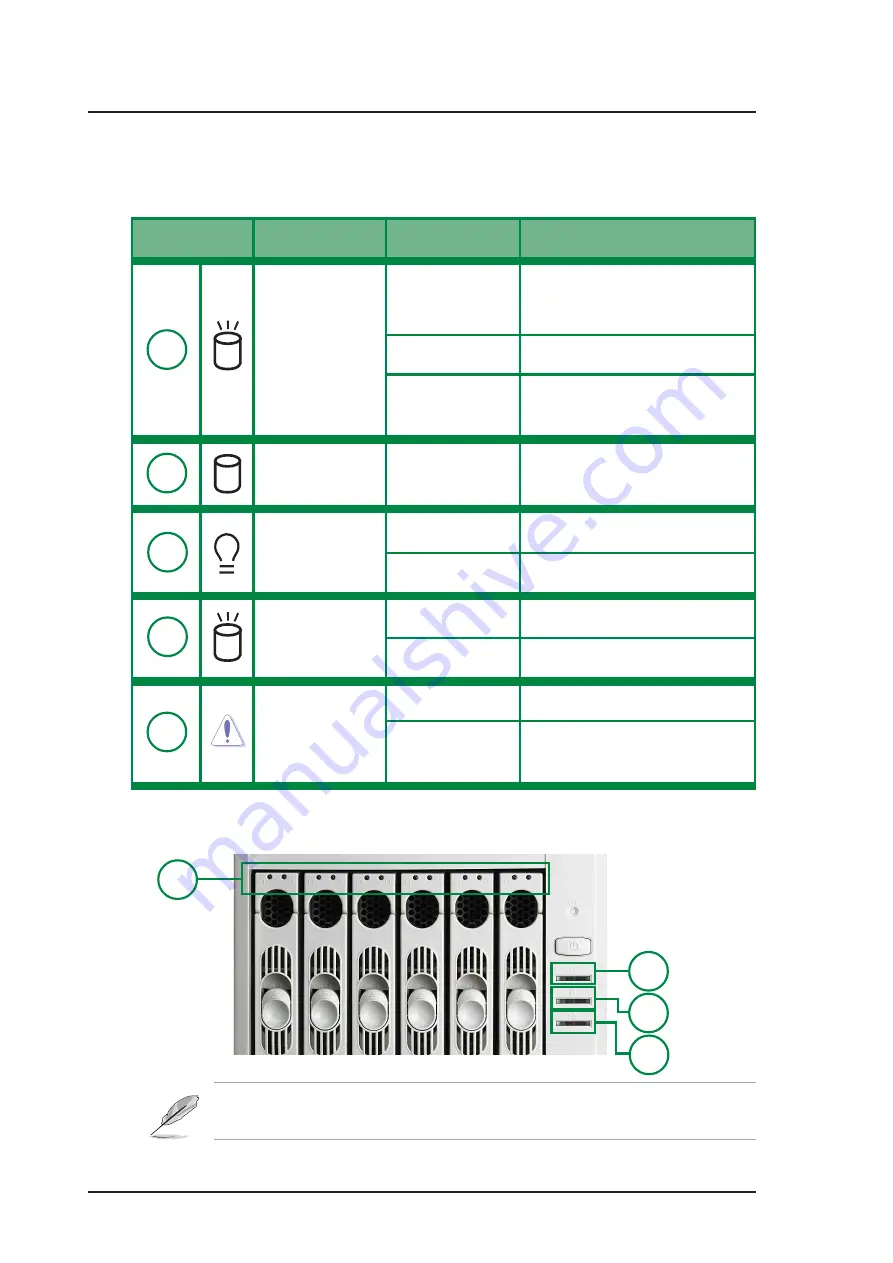
1-8
ASUS AW1500-S5
1.5
LED Table
The following table describes the LED display found on the front panel
and rear panel of the AW1500-S5 server system.
*SCSI Access Fault - Tolerant Enclosure
1
2
3
4
LED
Display
Description
Green
HDD connected and
Power status is good
Drive Status
LED
Red
HDD Fail
Red blinking
HDD rebuilding (RAID
card SAF-TE* function)
Blinking
HDD Read/Write data
Drive Activity
LED
ON
System power ON
Power LED
Blinking
Suspend Mode
OFF
No activity
HDD Access
LED
Blinking
Read/Write data in HDD
OFF
Normal/No incoming event
Message
LED
Blinking
ASMS indicate HW
monitor event
Icon
1
1
2
3
4
Only RAID cards with SAF-TE feature is enabled with HDD
rebuilding function.















































