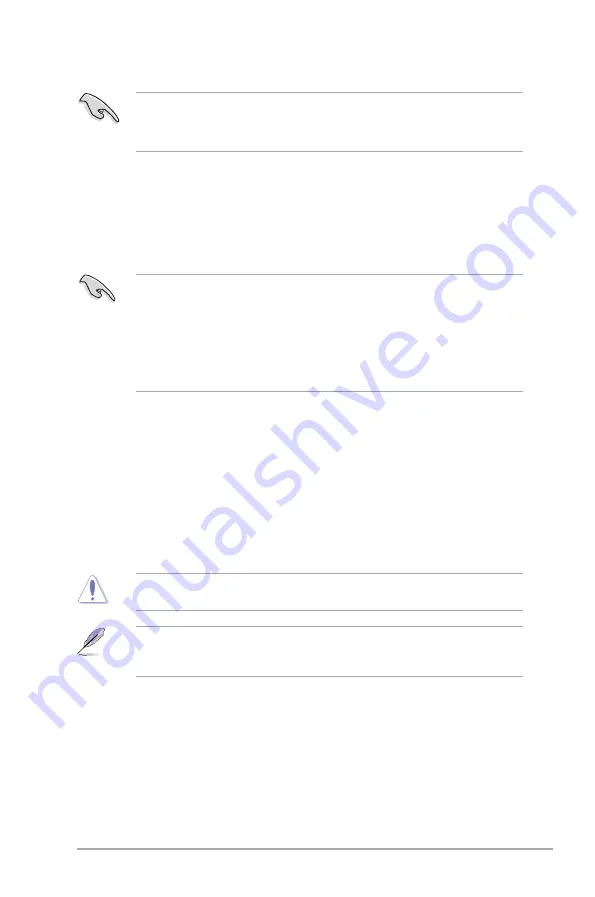
2-3
Chapter 2: BIOS information
• This function supports USB flash disks with
FAT 32/16
format and single partition only.
• DO NOT shut down or reset the system while updating the BIOS to prevent system boot
failure!
2.1.3
ASUS CrashFree BIOS
The ASUS CrashFree BIOS is an auto recovery tool that allows you to restore the BIOS file
when it fails or gets corrupted during the updating process. You can restore a corrupted BIOS
file using the motherboard support DVD or a removable device that contains the updated
BIOS file.
• Before using this utility, rename the BIOS file in the removable device into
AT4NM10T.ROM
.
• The BIOS file in the support DVD may not be the latest version. Download the latest
BIOS file from the ASUS website at www.asus.com.
• The removable device that ASUS CrashFree BIOS support vary with motherboard
models. For motherboards without the floppy connector, prepare a USB flash disk before
using this utility.
Recovering the BIOS
To recover the BIOS:
1.
Turn on the system.
2.
Insert the support DVD to the optical drive or the removable device that contains the
BIOS file to the USB port or to the floppy disk drive, if supported.
3.
The utility automatically checks the devices for the BIOS file. When found, the utility
reads the BIOS file and starts flashing the corrupted BIOS file.
4.
Turn off the system after the utility completes the updating process and turn on again.
DO NOT shut down or reset the system while updating the BIOS! Doing so can cause
system boot failure!
Ensure to load the BIOS default settings to ensure system compatibility and stability. Select
the
Load Setup Defaults
item under the Exit menu. Refer to section
2.8 Exit menu
for
details.
Summary of Contents for AT4NM10T-I
Page 1: ...Motherboard AT4NM10T I ...
Page 10: ... ...













































