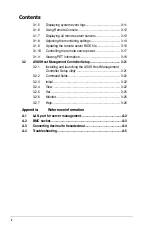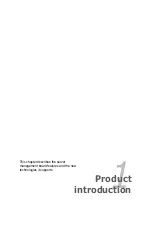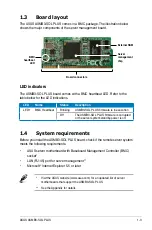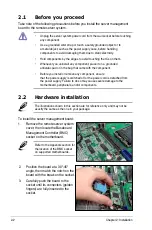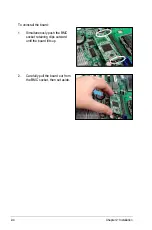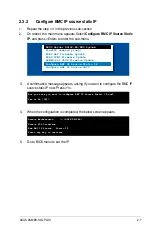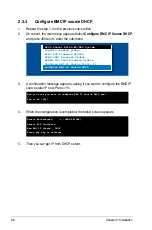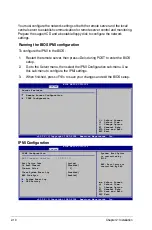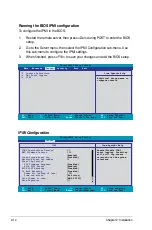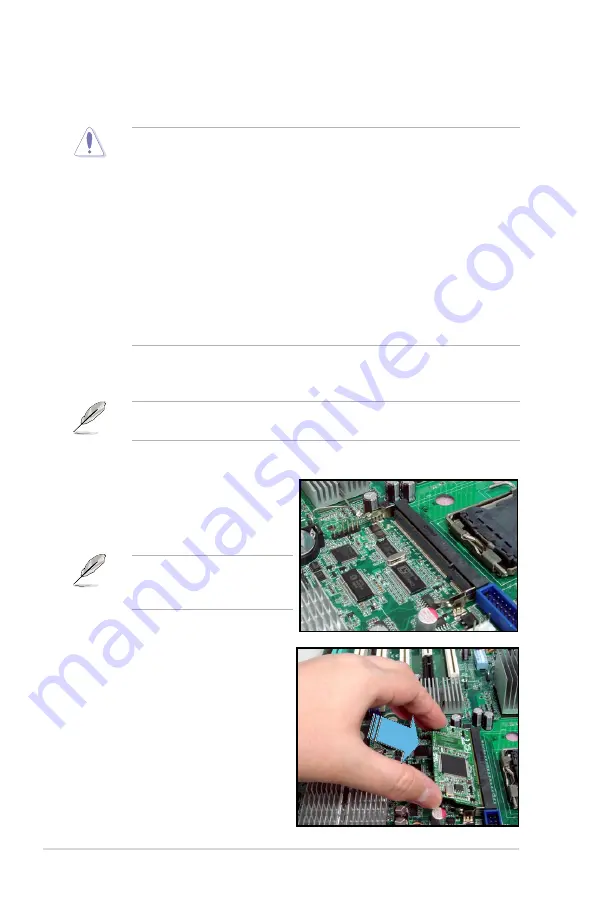
2-2
Chapter 2: Installation
2.2
Hardware installation
The illustrations shown in this section are for reference only and may not be
exactly the same as the one in your package.
To install the server management board:
1. Remove the remote server system
cover, then locate the Baseboard
Management Controller (BMC)
socket on the motherboard.
2.1
Before you proceed
Take note of the following precautions before you install the server management
board to the remote server system.
• Unplug the server system power cord from the wall socket before touching
any component.
• Use a grounded wrist strap or touch a safely grounded object or to
a metal object, such as the power supply case, before handling
components to avoid damaging them due to static electricity.
• Hold components by the edges to avoid touching the ICs on them.
• Whenever you uninstall any component, place it on a grounded
antistatic pad or in the bag that came with the component.
• Before you install or remove any component, ensure
that the power supply is switched off or the power cord is detached from
the power supply. Failure to do so may cause severe damage to the
motherboard, peripherals, and/or components.
2. Position the board at a 30º-45º
angle, then match the notch on the
board with the break on the socket.
3. Carefully push the board to the
socket until its connectors (golden
fingers) are fully-inserted to the
socket.
Refer to the Appendix section for
the location of the BMC socket
on supported motherboards.
Summary of Contents for ASMB3-SOL
Page 1: ...ASMB3 SOL PLUS Server Management Board ...
Page 10: ... ...