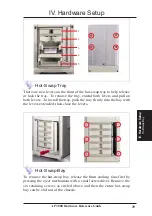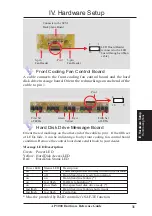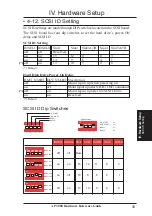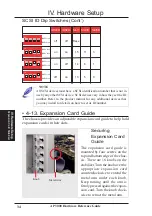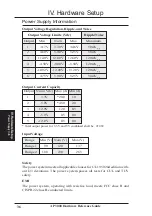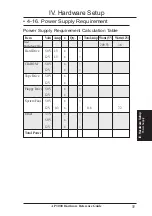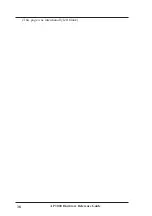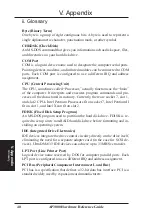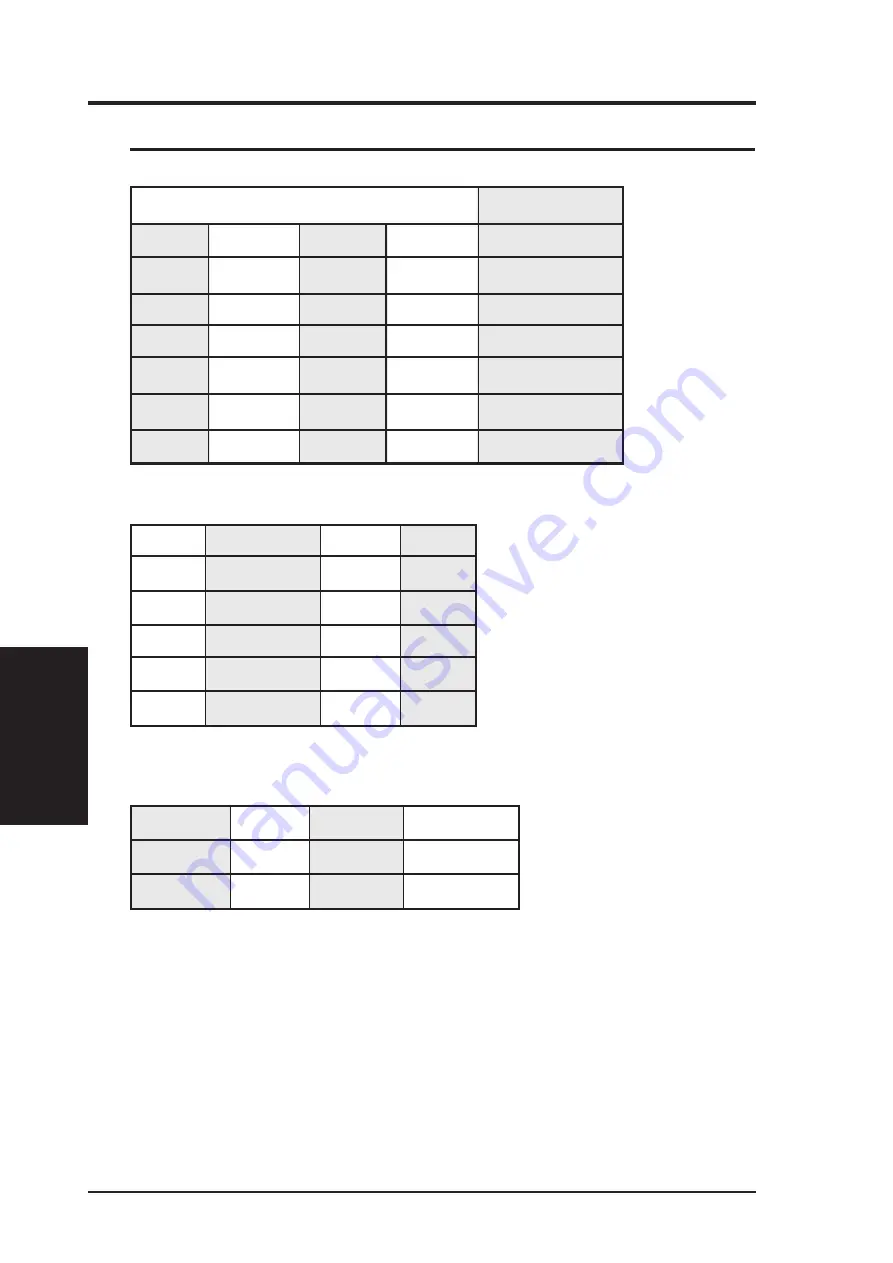
36
IV. Hardware Setup
IV
. Hardware Setup
AP 3000 Hardware Reference Guide
Output Voltage Regulation, Ripple, and Noise
Output Current Capacity
Input Voltage
Safety
The power system meets all applicable clauses for UL 1950 2nd edition with-
out D3 deviations. The power system passes all tests for CUL and TUV
safety.
EMI
The power system, operating with resistive load, meets FCC class B and
CISPR 22 class B conducted limits.
Power Supply Info
Output Voltage Limits (Vdc)
Ripple/Noise
Output
Min
Nom
Max
Maximum
1
3.17V
3.30V
3.46V
50mV
p-p
2
4.80V
5.00V
5.25V
50mV
p-p
3
11.40V
12.00V
12.60V
120mV
p-p
4
-4.50V
-5.00V
-5.50V
120mV
p-p
5
-10.92V -12.00V
-13.20V
120mV
p-p
6
4.75V
5.00V
5.25V
50mV
p-p
* Total output power for 3.3V and 5V combined shall be 210W
Power Supply Information
Output Nom (Vdc) Max (A) Min (A)
1
3.3V
*20.0
1.0
2
5.0V
*45.0
2.0
3
12.0V
12.0
0.5
4
-5.0V
0.5
0.0
5
-12.0V
0.5
0.0
Range
Min (V) Nom (V)
Max (V)
Range 1
90
120
137
Range 2
180
230
265
Summary of Contents for AP3000
Page 1: ...AP3000 Dual Pentium II Server Platform Hardware Reference Guide ...
Page 12: ...12 AP 3000 Hardware Reference Guide This page was intentionally left blank ...
Page 38: ...38 AP 3000 Hardware Reference Guide This page was intentionally left blank ...
Page 42: ... This page was intentionally left blank 42 AP3000 Hardware Reference Guide ...