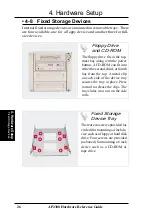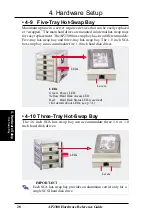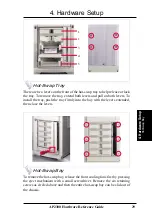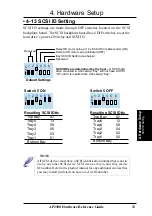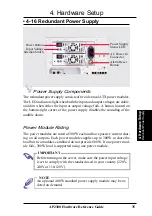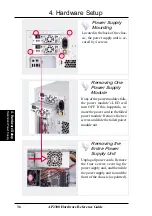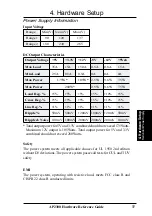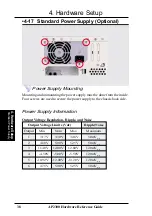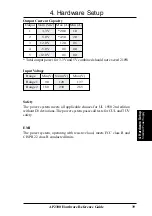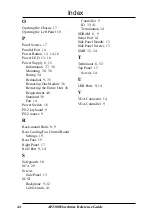30
4. Hardware Setup
4. Hardware Setup
AP2300 Hardware Reference Guide
• 4-11 Front Cooling Fans
The front cooling fan module consists of a control board, a hard disk drive
LED message LED board, and two cooling fans. The hard disk drive mes-
sage LED board mounted in the front of the cooling fan module consists of
five sets of LEDs to represent the status of up to five hard disk drives. Each
set has three LEDs which can show the power, activity, and status of each
hard disk drive.
The front cooling fans’ main purpose is to cool the hard disk drives. These
fans can be removed by using a small screw driver to push the eject mecha-
nism in the fan module. The eject mechanism is behind a small hole as boxed
on page 29. There are two individual 2 1/4 inch (6cm) fans secured by four
screws on each fan. The ASMA (ASUS Server Management Agent) software
will report an error message when any of these two fans malfunctions.
Front Cooling Fans
IMPORTANT
Usually, the rotation of the fan sends air toward the
manufacturer’s label on the center of the fan.
Hard Disk Drive Message Board (LEDs)
Front Cooling Fan Control Board
(mounted with the component side
facedown)
Upper Fan
ß‚§‚
Lower Fan