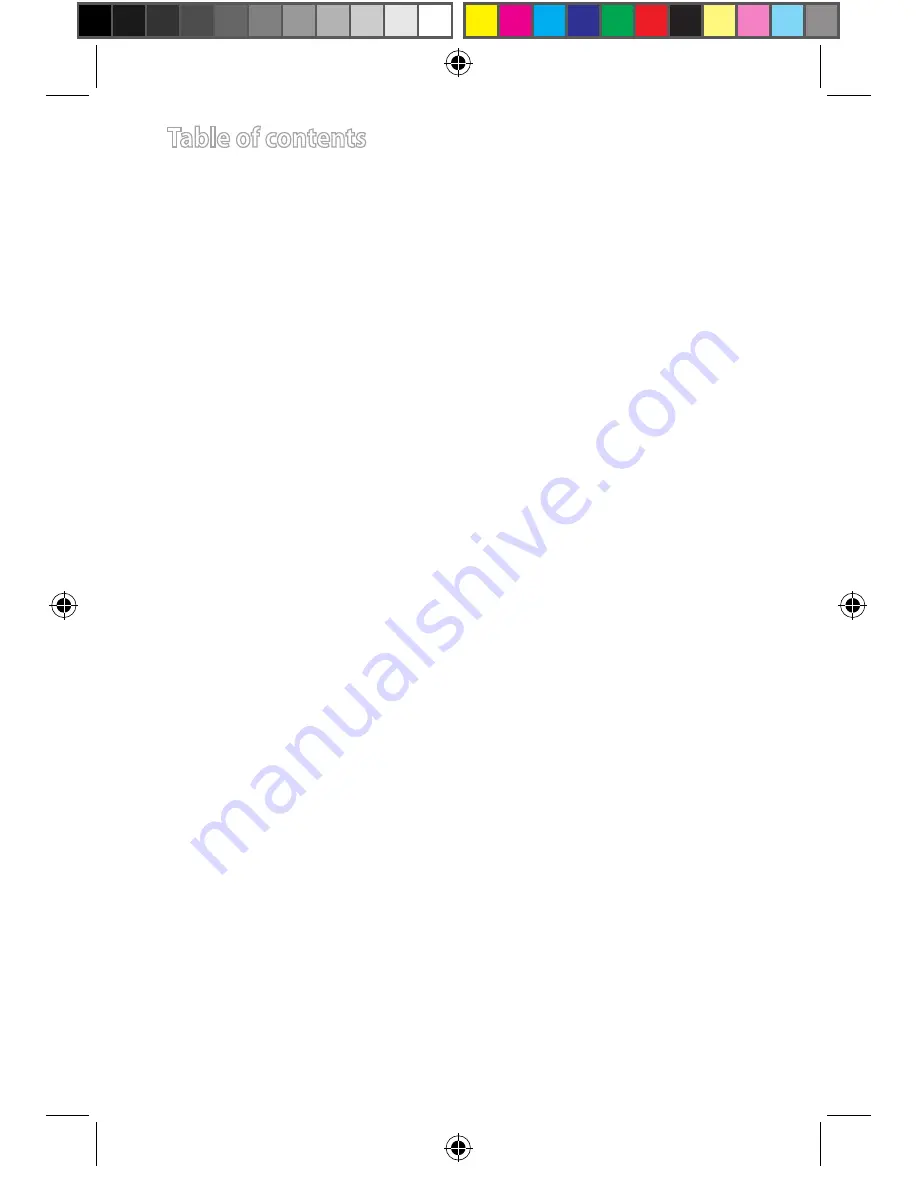
Table of contents
Q9846 / First Edition / November 2014
English .........................................................................................................................3
繁體中文
....................................................................................................................19
Q9846_AiCamera.indb 2
2014/12/3 13:41:54



































