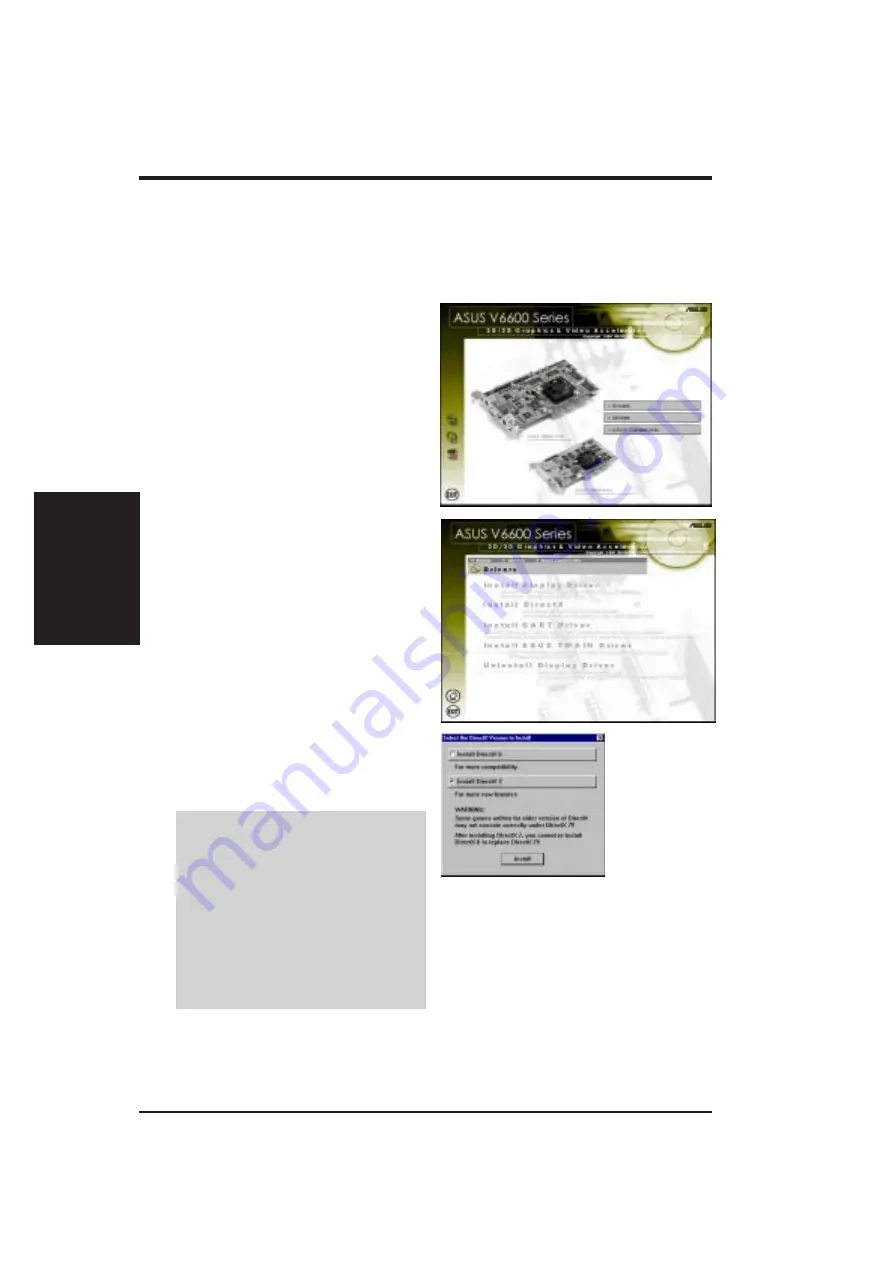
ASUS AGP-V6600 Series User’s Manual
16
III. Windows 95/98
III. Windows 95/98
Install DirectX
1. Insert the CD installation disc into
your CD-ROM drive or double click
the CD drive icon in My Computer
to bring up the autorun screen or run
Setup.exe in the root directory of
your CD-ROM drive.
Click Drivers.
Install DirectX
Microsoft DirectX allows 3D hardware acceleration support in Windows 95/98. For
Software MPEG support in Windows 95/98, you must first install Microsoft DirectX,
and then an MPEG-compliant video player.
3. Select the DirectX version to install
and then click Install. Follow the on-
screen instructions to finish the in-
stallation.
WARNING!
Some games written
for older DirectX versions may not
work properly under DirectX 7.
Make sure that your applications or
games support DirectX 7 before in-
stalling the DirectX 7 runtime librar-
ies. DirectX 7 currently cannot be
uninstalled by regular means, such
as outlined in III. Windows 95/98 |
Uninstall Display Driver.
2. The Drivers box appears. Click In-
stall DirectX to select the DirectX
version you want to install.
















































