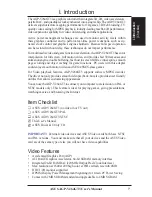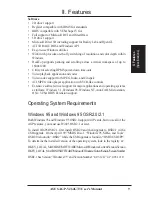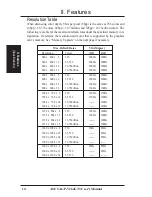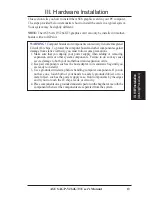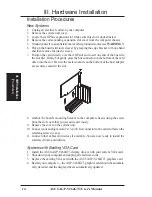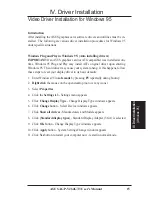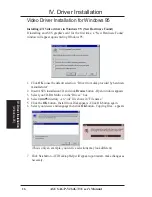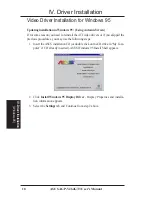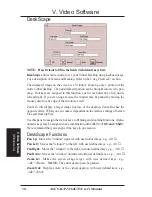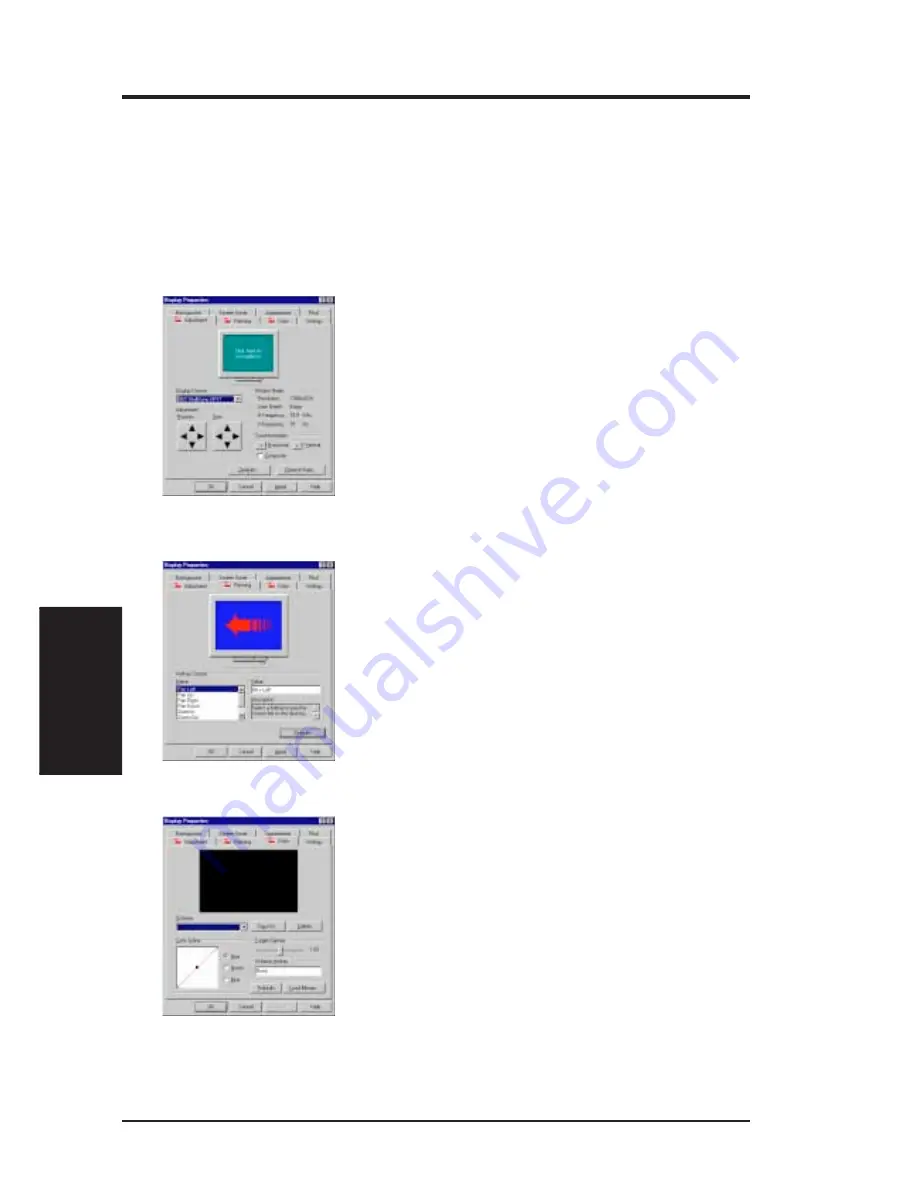
20
ASUS AGP-V264GT3 User’s Manual
Display Settings for Windows 95
Changing display settings:
To enter the “Display Properties” at any time, right click your mouse on the desktop
and select “Properties” or double click the “Display” icon in the “Control Panel.”
Click the appropriate Tab as follows:
Adjustment
Panning
Color
Panning: This allows you to assign hotkeys in the
"Value" box to move your screen up, down, left, right,
in, or out in any application. Click on "Defaults" button
to fill in the 'Value" box with default values.
Color: This allows you to adjust the Gamma level for
your monitor and color levels for Red, Green, and Blue.
You can save your settings by clicking "Save As" button
and typing in a file name. This allows you to recall pre-
viously saved settings. Click on "Defaults" button to re-
store all settings to the default.
Adjustment: Click on the Position or Size arrows to make
your screen appear as centered and large as possible.
IV. Driver Installation
IV
. Driver Installation
(Windows 95)
Summary of Contents for AGP-V264GT3
Page 1: ...R AGP V264GT3 PAL NTSC AGP Graphics Cards USER S MANUAL Hardware Video Drivers ...
Page 24: ...24 ASUS AGP V264GT3 User s Manual This page was intentionally left blank ...
Page 46: ...46 ASUS AGP V264GT3 User s Manual This page was intentionally left blank ...
Page 57: ...ASUS AGP V264GT3 User s Manual 57 This page was intentionally left blank ...
Page 58: ...58 ASUS AGP V264GT3 User s Manual This page was intentionally left blank ...
Page 59: ...ASUS AGP V264GT3 User s Manual 59 This page was intentionally left blank ...
Page 60: ...60 ASUS AGP V264GT3 User s Manual This page was intentionally left blank ...
Page 61: ...ASUS AGP V264GT3 User s Manual 61 This page was intentionally left blank ...
Page 62: ...62 ASUS AGP V264GT3 User s Manual This page was intentionally left blank ...
Page 63: ...ASUS AGP V264GT3 User s Manual 63 This page was intentionally left blank ...
Page 64: ...64 ASUS AGP V264GT3 User s Manual This page was intentionally left blank ...