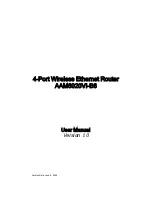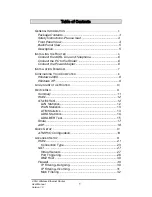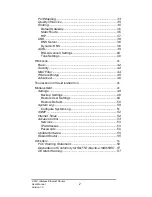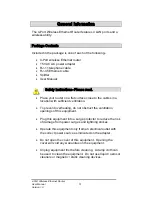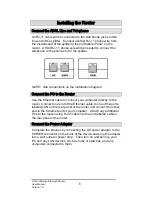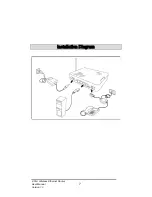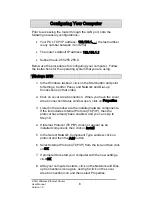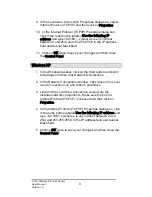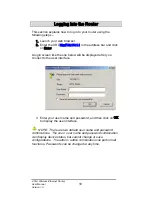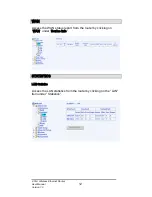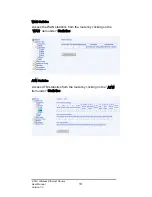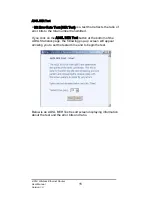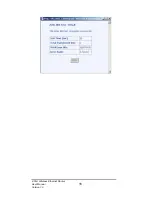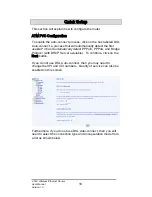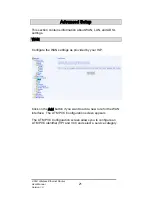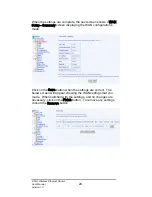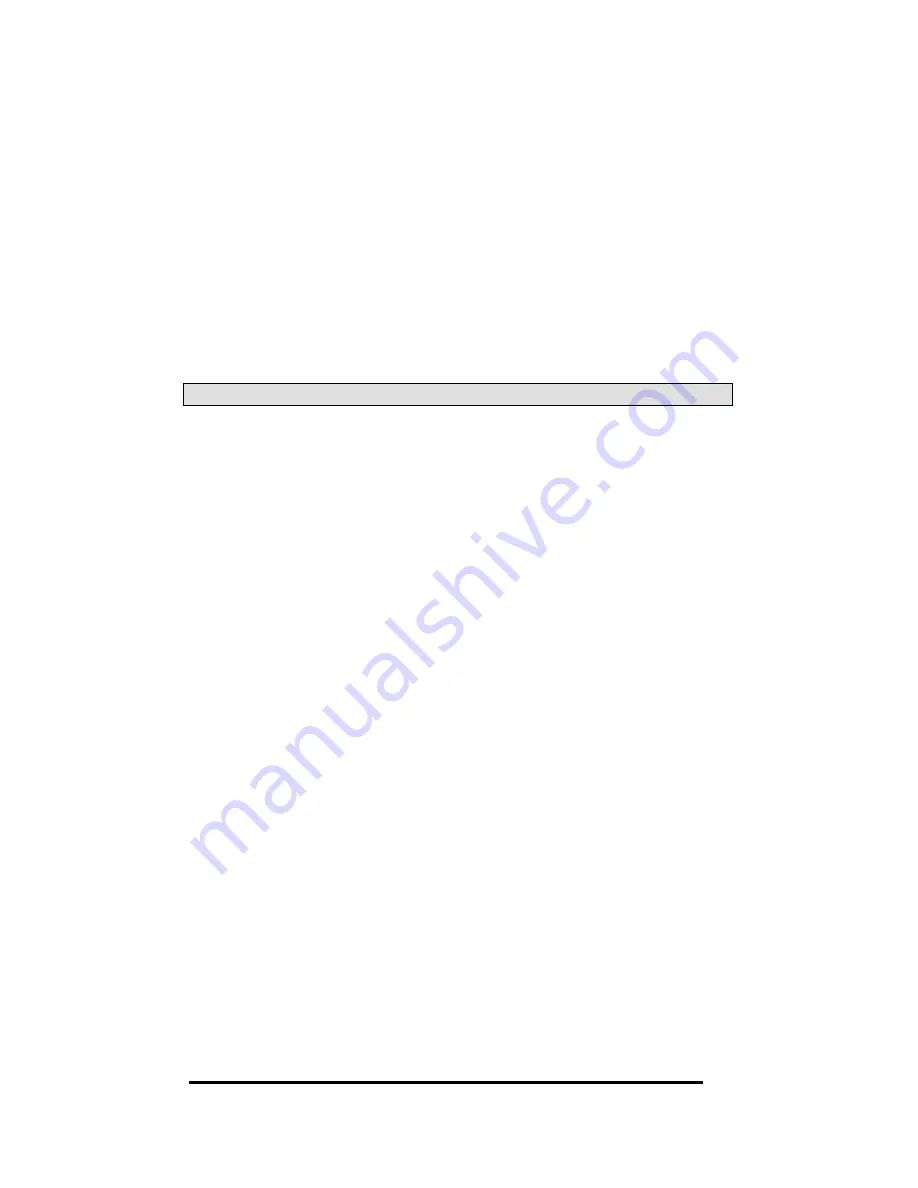
4-Port Wireless Ethernet Router
User Manual
9
Version 1.0
9. In the Local Area Connection Properties dialog box, select
Internet Protocol (TCP/IP) and then click on Propertiess .
10. In the Internet Protocol (TCP/IP) Properties dialog box,
click in the radio button labeled Use the following IP
addresss and type 192.168.1.x (where x is any number
between 2 and 254) and 255.255.255.0 in the IP address
field and Subnet Mask field.
11. Click on OK
K twice to save your changes and then close
the Control Panell .
Windows XP
1. In the Windows taskbar, click on the Start button and point
to Settings and then click Network Connections.
2. In the Network Connections window, right click on the Local
Area Connection icon and click on properties.
3. Listed in the Local Area Connection window are the
installed network components. Make sure the box for
Internet Protocol (TCP/IP) is checked and then click on
Propertiess .
4. In the Internet Protocol (TCP/IP) Properties dialog box, click
in the radio button labeled Use the following IP addresss and
type 192.168.1.x (where x is any number between 2 and
254) and 255.255.255.0 in the IP address field and Subnet
Mask field.
5. Click on OK
K twice to save your changes and then close the
Control Panell .
Summary of Contents for AAM6020VI-B6
Page 1: ...4 Port Wireless Ethernet Router AAM6020VI B6 User Manual Version 1 0 Version Date June 8 2005 ...
Page 8: ...4 Port Wireless Ethernet Router User Manual 7 Version 1 0 Installation Diagram ...
Page 17: ...4 Port Wireless Ethernet Router User Manual 16 Version 1 0 ...
Page 42: ...4 Port Wireless Ethernet Router User Manual 41 Version 1 0 ...
Page 53: ...4 Port Wireless Ethernet Router User Manual 52 Version 1 0 SNMP Internet Times ...