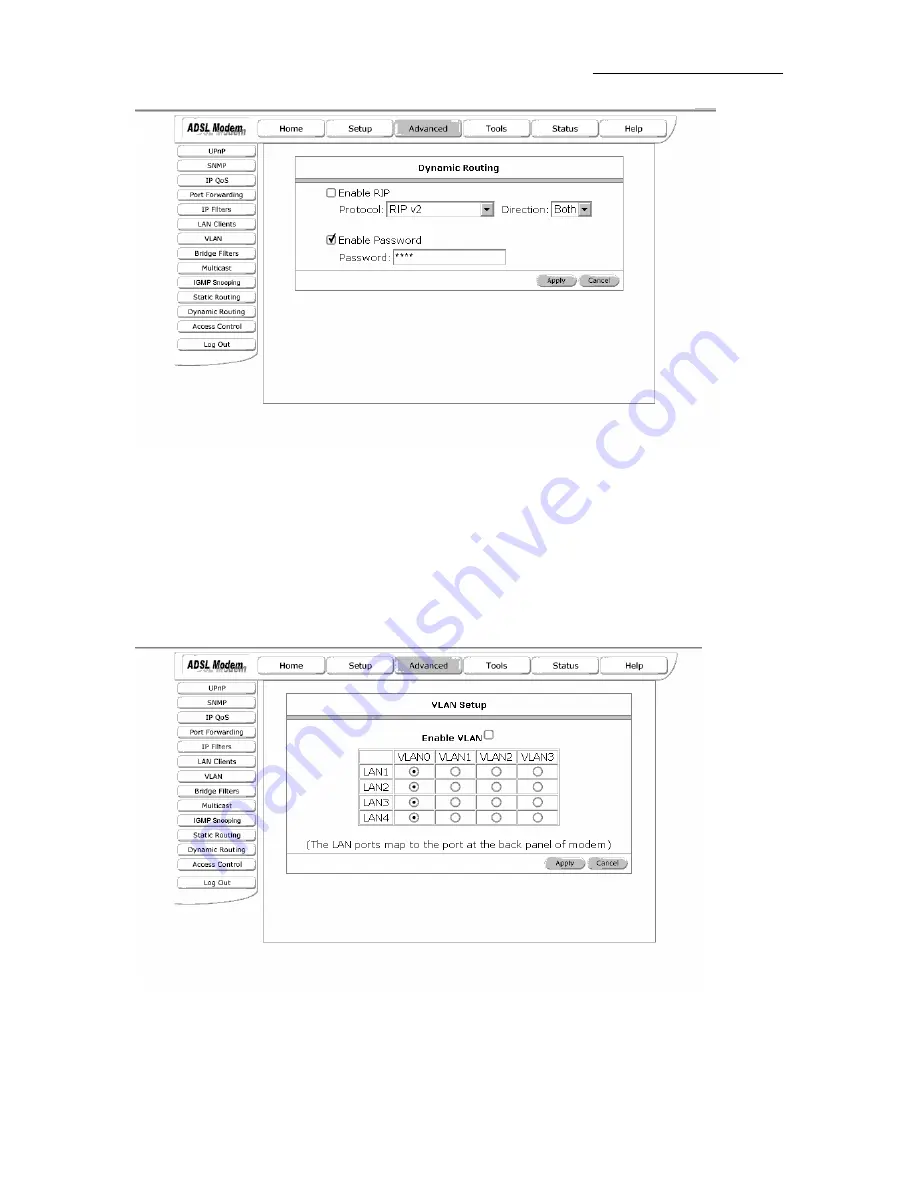
AAM6030BI User Manual
Figure 18 (Dynamic Routing)
The apply button will temporarily save this connection. To make the change permanent you need to click
on
Tools
(at the top of the page) and select
System Commands
. At the system commands page, click on
Save All
.
4.6.10
VLAN
Select to make a single physical Ethernet look like multiple Ethernets
Figure 19 (VLAN Setup)
31
31








































