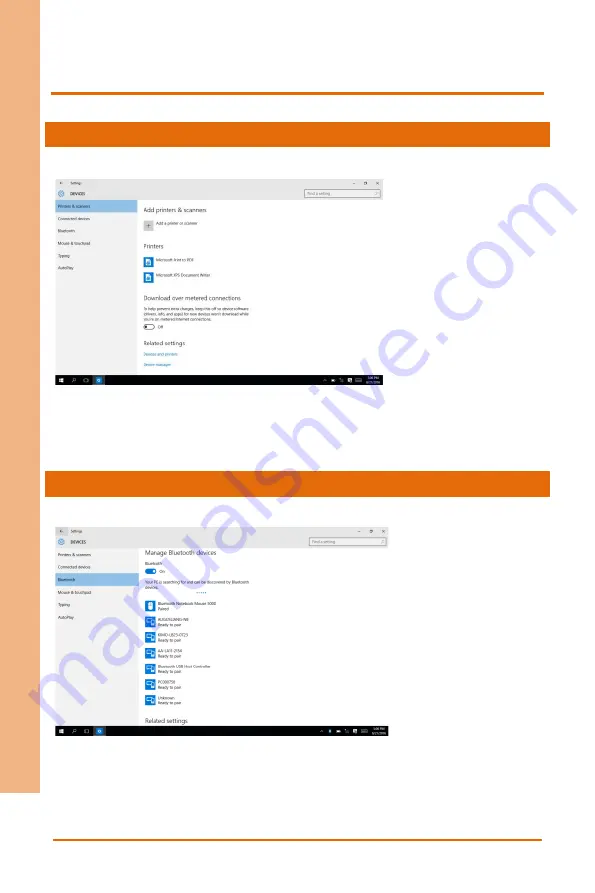
Chapter 3
–
System Settings
25
Ru
gg
ed
Ta
blet
C
omp
uter
RT
C-
10
10
3.1.2
Device
Printers & Scanners
1. Go to Settings> Devices
2. Select Printers & scanners.
3. You can add a printer or scanner from this menu.
Manage Bluetooth Devices
1. Go to Settings> Devices> Bluetooth
This screen allows the user to turn Bluetooth on or off, as well as pair with available
Bluetooth devices.
Summary of Contents for AAEON RTC-1010
Page 1: ...Last Updated June 18 2021 RTC 1010 Rugged Tablet Computer User s Manual 8th Ed ...
Page 13: ...Rugged Tablet Computer RTC 1010 Chapter 1 Chapter 1 Product Specifications ...
Page 18: ...Rugged Tablet Computer RTC 1010 Chapter 2 Chapter 2 Getting Started ...
Page 30: ...Rugged Tablet Computer RTC 1010 Chapter 3 Chapter 3 System Settings ...
Page 43: ...Rugged Tablet Computer RTC 1010 Chapter 4 Chapter 4 Accessories ...
Page 45: ...Rugged Tablet Computer RTC 1010 Appendix A Appendix A Statements ...






























