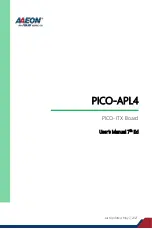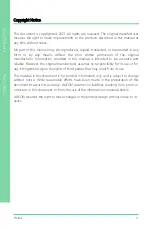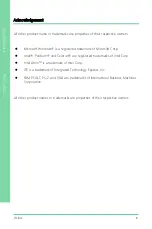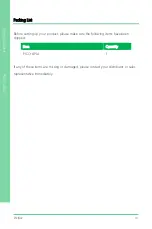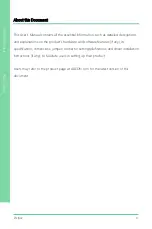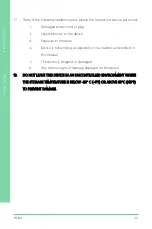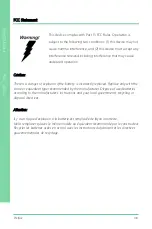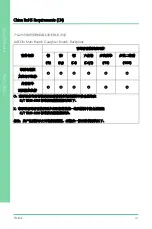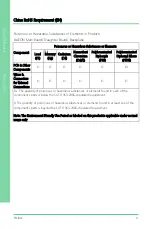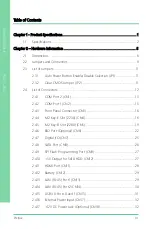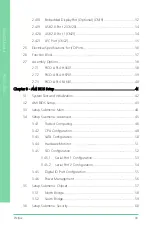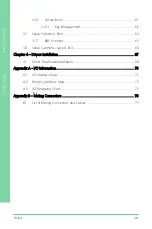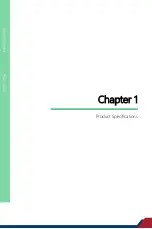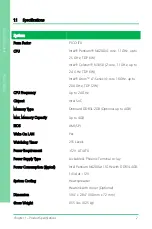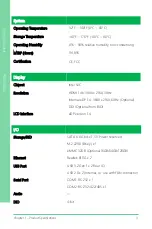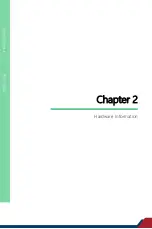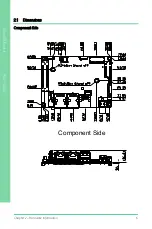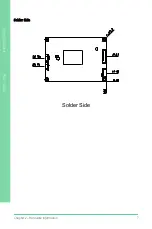Preface
VI
Pico
-IT
X Bo
ar
d
PIC
O
-
AP
L4
Safety Precautions
Please read the following safety instructions carefully. It is advised that you keep this
manual for future references
1.
All cautions and warnings on the device should be noted.
2.
Make sure the power source matches the power rating of the device.
3.
Position the power cord so that people cannot step on it. Do not place anything
over the power cord.
4.
Always completely disconnect the power before working on the system
’
s
hardware.
5.
No connections should be made when the system is powered as a sudden rush
of power may damage sensitive electronic components.
6.
If the device is not to be used for a long time, disconnect it from the power
supply to avoid damage by transient over-voltage.
7.
Always disconnect this device from any AC supply before cleaning.
8.
While cleaning, use a damp cloth instead of liquid or spray detergents.
9.
Make sure the device is installed near a power outlet and is easily accessible.
10.
Keep this device away from humidity.
11.
Place the device on a solid surface during installation to prevent falls
12.
Do not cover the openings on the device to ensure optimal heat dissipation.
13.
Watch out for high temperatures when the system is running.
14.
Do not touch the heat sink or heat spreader when the system is running
15.
Never pour any liquid into the openings. This could cause fire or electric shock.
16.
As most electronic components are sensitive to static electrical charge, be sure to
ground yourself to prevent static charge when installing the internal components.
Use a grounding wrist strap and contain all electronic components in any
static-shielded containers.
Summary of Contents for AAEON PICO-APL4
Page 1: ...Last Updated May 7 2021 PICO APL4 PICO ITX Board User s Manual 7th Ed ...
Page 14: ...Pico ITX Board PICO APL4 Chapter 1 Chapter 1 Product Specifications ...
Page 18: ...Pico ITX Board PICO APL4 Chapter 2 Chapter 2 Hardware Information ...
Page 20: ...Chapter 2 Hardware Information 7 Pico ITX Board PICO APL4 Solder Side Solder Side ...
Page 23: ...Chapter 2 Hardware Information 10 Pico ITX Board PICO APL4 Solder Side Solder Side ...
Page 50: ...Chapter 2 Hardware Information 37 Pico ITX Board PICO APL4 2 6 Function Block ...
Page 54: ...Pico ITX Board PICO APL4 Chapter 3 Chapter 3 AMI BIOS Setup ...
Page 57: ...Chapter 3 AMI BIOS Setup 44 Pico ITX Board PICO APL4 3 3 Setup Submenu Main ...
Page 58: ...Chapter 3 AMI BIOS Setup 45 Pico ITX Board PICO APL4 3 4 Setup Submenu Advanced ...
Page 64: ...Chapter 3 AMI BIOS Setup 51 Pico ITX Board PICO APL4 3 4 4 Hardware Monitor ...
Page 65: ...Chapter 3 AMI BIOS Setup 52 Pico ITX Board PICO APL4 3 4 5 SIO Configuration ...
Page 70: ...Chapter 3 AMI BIOS Setup 57 Pico ITX Board PICO APL4 3 5 Setup Submenu Chipset ...
Page 71: ...Chapter 3 AMI BIOS Setup 58 Pico ITX Board PICO APL4 3 5 1 North Bridge ...
Page 78: ...Chapter 3 AMI BIOS Setup 65 Pico ITX Board PICO APL4 3 7 1 BBS Priorities ...
Page 79: ...Chapter 3 AMI BIOS Setup 66 Pico ITX Board PICO APL4 3 8 Setup Submenu Save Exit ...
Page 80: ...Pico ITX Board PICO APL4 Chapter 4 Chapter 4 Drivers Installation ...
Page 83: ...Pico ITX Board PICO APL4 Appendix A Appendix A I O Information ...
Page 84: ...Appendix A I O Information 71 Pico ITX Board PICO APL4 A 1 I O Address Map ...
Page 85: ...Appendix A I O Information 72 Pico ITX Board PICO APL4 A 2 Memory Address Map ...
Page 86: ...Appendix A I O Information 73 Pico ITX Board PICO APL4 A 3 IRQ Mapping Chart ...
Page 87: ...Appendix A I O Information 74 Pico ITX Board PICO APL4 ...
Page 88: ...Appendix A I O Information 75 Pico ITX Board PICO APL4 ...
Page 89: ...Pico ITX Board PICO APL4 Appendix B Appendix B Mating Connectors ...