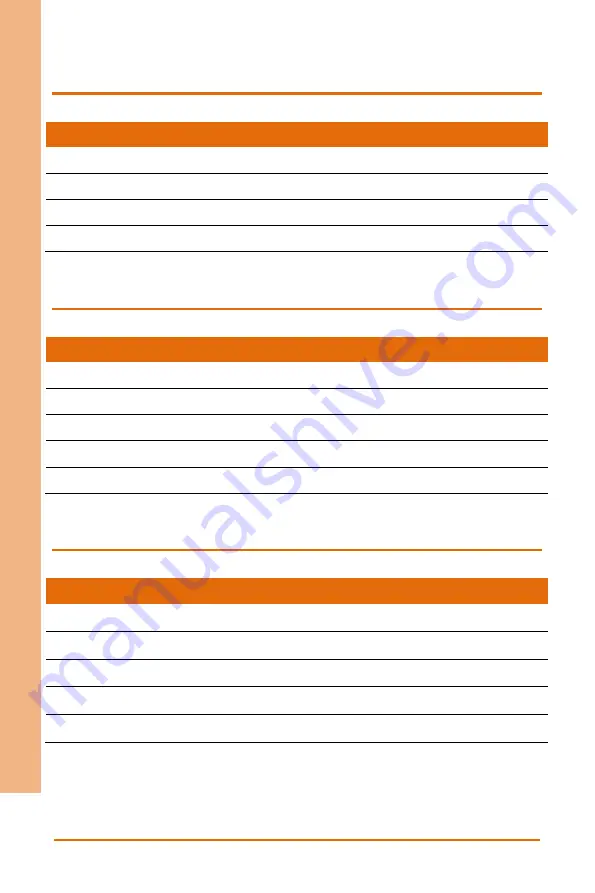
Chapter 2 – Hardware Information
22
Net
work
Ap
plian
ce
FW
S-
78
30
2.4.1 Front Panel (FP1)
Pin
Signal
Pin
Signal
1
PWR_SW#
2
GND
3
RESET
4
GND
5
PWR LED+
6
PWR LED-
7
HDD LED+
8
HDD LED-
2.4.2 RS232 (COM1)
Pin
Signal
Pin
Signal
1
DCD2
2
RXD2
3
TXD2
4
DTR2
5
GND2
6
DSR2
7
RTS2
8
CTS2
9
RI2
2.4.3 DIO (CN15)
Pin
Signal
Pin
Signal
1
DIO1
2
DIO2
3
DIO3
4
DIO4
5
DIO5
6
DIO6
7
DIO7
8
DIO8
9
3.3V
10
GND
Summary of Contents for AAEON FWS-7830
Page 1: ...Last Updated July 2 2019 FWS 7830 Network Appliance User s Manual 2nd Ed ...
Page 9: ...Preface IX Network Appliance FWS 7830 China RoHS Requirements CN ...
Page 10: ...Preface X Network Appliance FWS 7830 China RoHS Requirement EN ...
Page 14: ...Network Appliance FWS 7830 Chapter 1 Chapter 1 Product Specifications ...
Page 18: ...Network Appliance FWS 7830 Chapter 2 Chapter 2 Hardware Information ...
Page 19: ...Chapter 2 Hardware Information 6 Network Appliance FWS 7830 2 1 Dimensions System ...
Page 20: ...Chapter 2 Hardware Information 7 Network Appliance FWS 7830 Component Side ...
Page 21: ...Chapter 2 Hardware Information 8 Network Appliance FWS 7830 Solder Side ...
Page 22: ...Chapter 2 Hardware Information 9 Network Appliance FWS 7830 PER R51X ...
Page 23: ...Chapter 2 Hardware Information 10 Network Appliance FWS 7830 ...
Page 24: ...Chapter 2 Hardware Information 11 Network Appliance FWS 7830 PER T507 ...
Page 25: ...Chapter 2 Hardware Information 12 Network Appliance FWS 7830 ...
Page 27: ...Chapter 2 Hardware Information 14 Network Appliance FWS 7830 Solder Side ...
Page 28: ...Chapter 2 Hardware Information 15 Network Appliance FWS 7830 PER R51X ...
Page 29: ...Chapter 2 Hardware Information 16 Network Appliance FWS 7830 ...
Page 30: ...Chapter 2 Hardware Information 17 Network Appliance FWS 7830 PER T507 ...
Page 31: ...Chapter 2 Hardware Information 18 Network Appliance FWS 7830 ...
Page 38: ...Chapter 2 Hardware Information 25 Network Appliance FWS 7830 ...
Page 41: ...Chapter 2 Hardware Information 28 Network Appliance FWS 7830 ...
Page 44: ...Chapter 2 Hardware Information 31 Network Appliance FWS 7830 ...
Page 47: ...Chapter 2 Hardware Information 34 Network Appliance FWS 7830 ...
Page 56: ...Network Appliance FWS 7830 Chapter 3 Chapter 3 AMI BIOS Setup ...
Page 59: ...Chapter 3 AMI BIOS Setup 46 Network Appliance FWS 7830 3 3 Setup Submenu Main ...
Page 60: ...Chapter 3 AMI BIOS Setup 47 Network Appliance FWS 7830 3 4 Setup Submenu Advanced ...
Page 62: ...Chapter 3 AMI BIOS Setup 49 Network Appliance FWS 7830 3 4 2 Advanced PCH FW Configuration ...
Page 67: ...Chapter 3 AMI BIOS Setup 54 Network Appliance FWS 7830 3 4 5 Advanced Hardware Monitor ...
Page 70: ...Chapter 3 AMI BIOS Setup 57 Network Appliance FWS 7830 3 4 6 Advanced SIO Configuration ...
Page 71: ...Chapter 3 AMI BIOS Setup 58 Network Appliance FWS 7830 3 4 6 1 Serial Port Configuration ...
Page 81: ...Chapter 3 AMI BIOS Setup 68 Network Appliance FWS 7830 3 5 Setup submenu Chipset ...
Page 88: ...Chapter 3 AMI BIOS Setup 75 Network Appliance FWS 7830 3 8 Setup submenu Save Exit ...
Page 91: ...Network Appliance FWS 7830 Chapter 4 Chapter 4 Drivers Installation ...
Page 94: ...Network Appliance FWS 7830 Appendix A Appendix A Watchdog Timer Programming ...
Page 101: ...Network Appliance FWS 7830 Appendix B Appendix B I O Information ...
Page 102: ...Appendix B I O Information 89 Network Appliance FWS 7830 B 1 I O Address Map ...
Page 103: ...Appendix B I O Information 90 Network Appliance FWS 7830 B 2 Memory Address Map ...
Page 104: ...Appendix B I O Information 91 Network Appliance FWS 7830 B 3 IRQ Mapping Chart ...
Page 105: ...Network Appliance FWS 7830 Appendix C Appendix C Standard LAN Bypass Platform Setting ...
















































