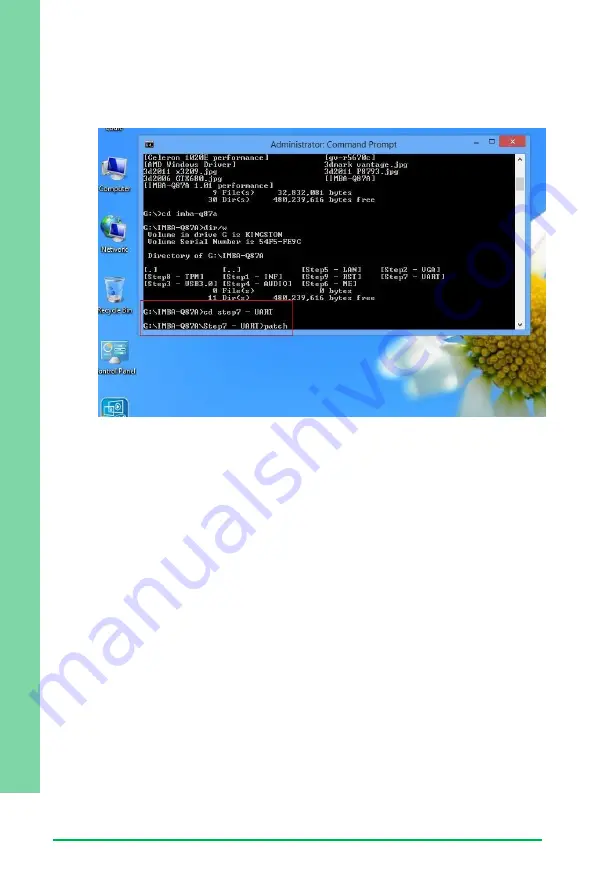
Chapter 3 – BIOS and Driver Installation
24
BIO Daug
hter
Bo
ard
BIO
-S
T0
2-
C4
M1
<folder> command again to access the subfolder (screenshot below is for
reference only).
5.
Reboot after installation completes.
6.
To confirm the installation, go to Device Manager, expand the Ports (COM
& LPT) tree and double click on any of the COM ports to open its
properties. Go to the Driver tab, select Driver Details and click on serial.sys,
you should see its provider as Windows (R) Win 7 DDK Provider.
Summary of Contents for AAEON BIO-ST02-C4M1
Page 1: ...Last Updated November 10 2015 BIO ST02 C4M1 BIO Daughter Board User Manual 1st Ed ...
Page 12: ...BIO Daughter Board BIO ST02 C4M1 Chapter 1 Chapter 1 Product Specifications ...
Page 14: ...BIO Daughter Board BIO ST02 C4M1 Chapter 2 Chapter 2 Hardware Information ...
Page 16: ...Chapter 2 Hardware Information 5 BIO Daughter Board BIO ST02 C4M1 Solder Side Solder Side ...
Page 17: ...Chapter 2 Hardware Information 6 BIO Daughter Board BIO ST02 C4M1 2 2 Block Diagram ...
Page 29: ...BIO Daughter Board BIO ST02 C4M1 Chapter 3 Chapter 3 BIOS and Drivers Installation ...
Page 36: ...Chapter 3 BIOS and Driver Installation 25 BIO Daughter Board BIO ST02 C4M1 ...
















