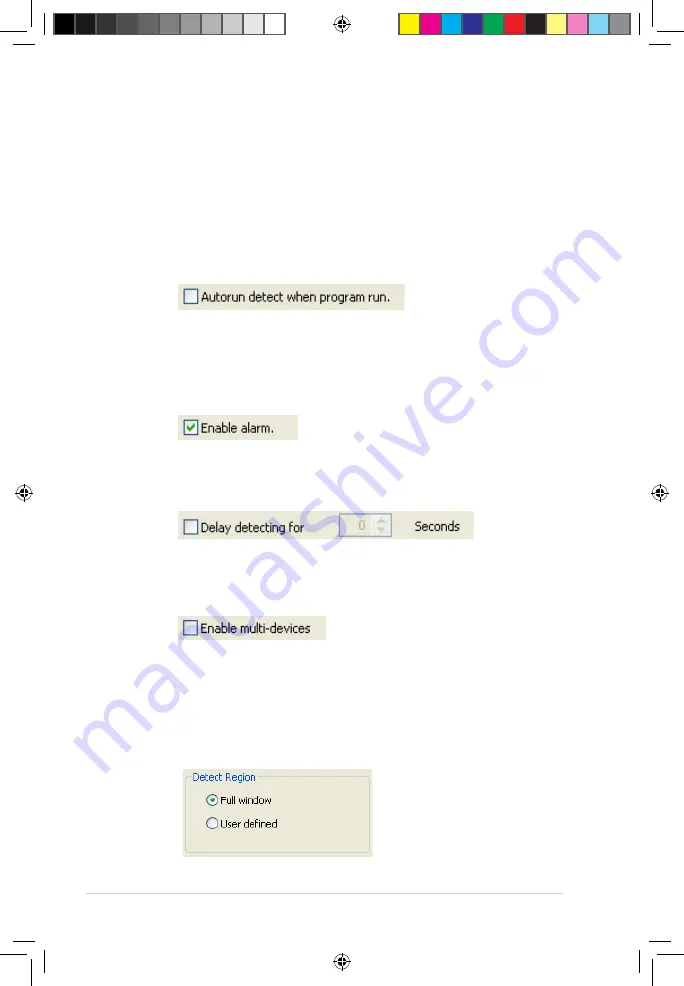
42
Setting other features
To enable or disable the autorun feature, alarm, use of multi-devices and/or
set the detecting delay:
• Click the Enable alarm check box to enable or disable the alarm
feature. When this item is enabled, VideoSecurity Online can alert
user when VideoSecurity Online detects any unusual condition.
Before use this option, make sure your PC has properly installed
a sound card.
• Click the Enable multi-devices check box to enable or disable the
alarm feature. This option allows you to switch to single device
mode or double devices mode for VideoSecurity Online.
• Click the Delay detecting for XXX seconds check box to
enable or disable the delay feature when a motion is detected.
Key in or click the arrows to set the delay (in seconds).
•
Click the Autorun detect when program run check box to
enable or disable the autorun feature of ASUS VideoSecurity.
When this item is enabled, VideoSecurity Online will auto-run
when system boots. This option is helpful when you use remote
control over your computer.
Setting the detection region
To set the detect region, click the Detect Region option buttons.
If you select Full Window, VideoSecurity Online will monitor the whole
visible area. If you select User Defined Region, VideoSecurity Online
will only detect changes within the specific region you set. The default
value is Full window.
e3325_vga sw_0829.indb 42
2007.8.29 11:34:08 AM
















































