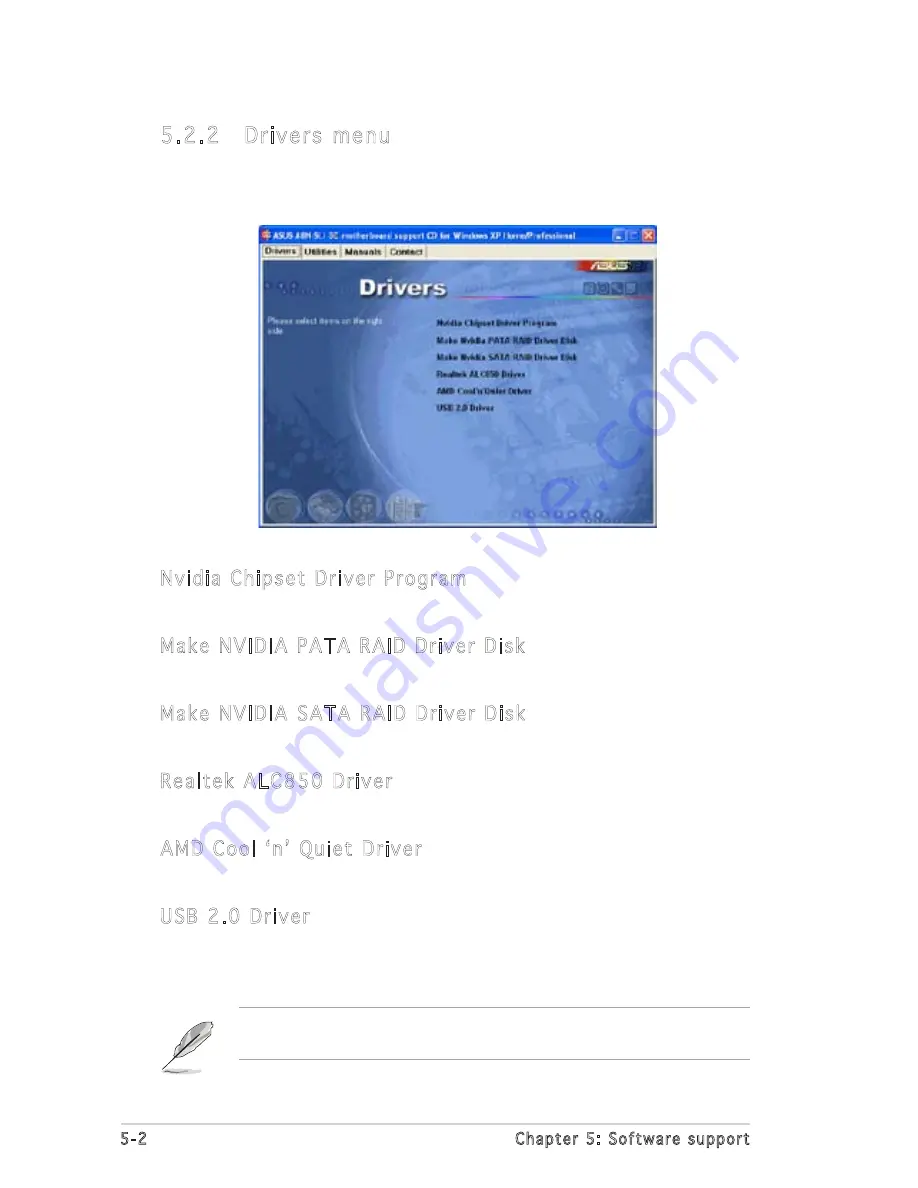
5-2
Chapter 5: Software support
5.2.2 Drivers menu
The drivers menu shows the available device drivers if the system detects
installed devices. Install the necessary drivers to activate the devices.
Nvidia Chipset Driver Program
Installs the NVIDIA
®
Chipset drivers for the NVIDIA
®
nForce™ 4 SLI chipset.
Make NVIDIA PATA RAID Driver Disk
Creates the NVIDIA
®
driver disk for Serial ATA and PATA RAID features.
Make NVIDIA SATA RAID Driver Disk
Creates the NVIDIA
®
driver disk for Serial ATA and SATA RAID features.
Realtek ALC850 Driver
Installs the Realtek
®
ALC850 audio controller and application.
AMD Cool ʻnʼ Quiet Driver
Installs the AMD Cool ʻnʼ Quiet Driver.
USB 2.0 Driver
Installs the Universal Serial Bus 2.0 (USB 2.0) driver.
The screen display and drivers option may not be the same for different
operating system versions.














































