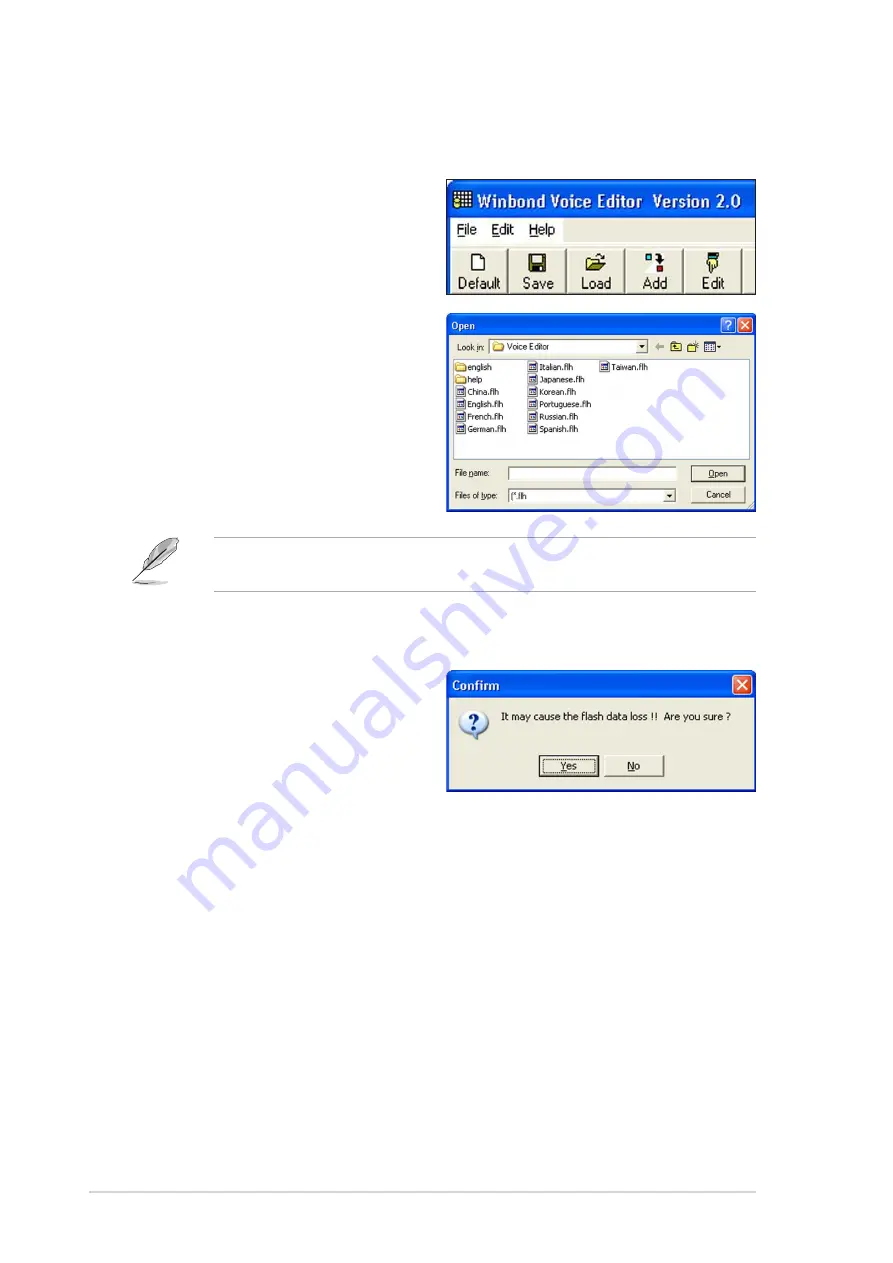
3 - 6
3 - 6
3 - 6
3 - 6
3 - 6
C h a p t e r 3 : P o w e r i n g u p
C h a p t e r 3 : P o w e r i n g u p
C h a p t e r 3 : P o w e r i n g u p
C h a p t e r 3 : P o w e r i n g u p
C h a p t e r 3 : P o w e r i n g u p
3.
Click the W r i t e
W r i t e
W r i t e
W r i t e
W r i t e button from the Voice Editor main window to update
the EEPROM.
4.
Click Y e s
Y e s
Y e s
Y e s
Y e s to confirm.
Changing the default language
Changing the default language
Changing the default language
Changing the default language
Changing the default language
To change the default language:
1.
Click the L o a d
L o a d
L o a d
L o a d
L o a d button from the
Voice Editor main window. A
window with the available
languages appears.
2.
Select your desired language,
then click O p e n
O p e n
O p e n
O p e n
O p e n.
The event messages for the
language you selected appear
on the Voice Editor main
window.
Not all events on some languages have a corresponding message due to
file size constraints.
The next time you boot your computer, the ASUS Post Reporter announces
the messages in the selected language.
Summary of Contents for A8N-SLI Deluxe
Page 1: ...Motherboard A8N SLI Deluxe ...
Page 14: ...x i v x i v x i v x i v x i v ...















































