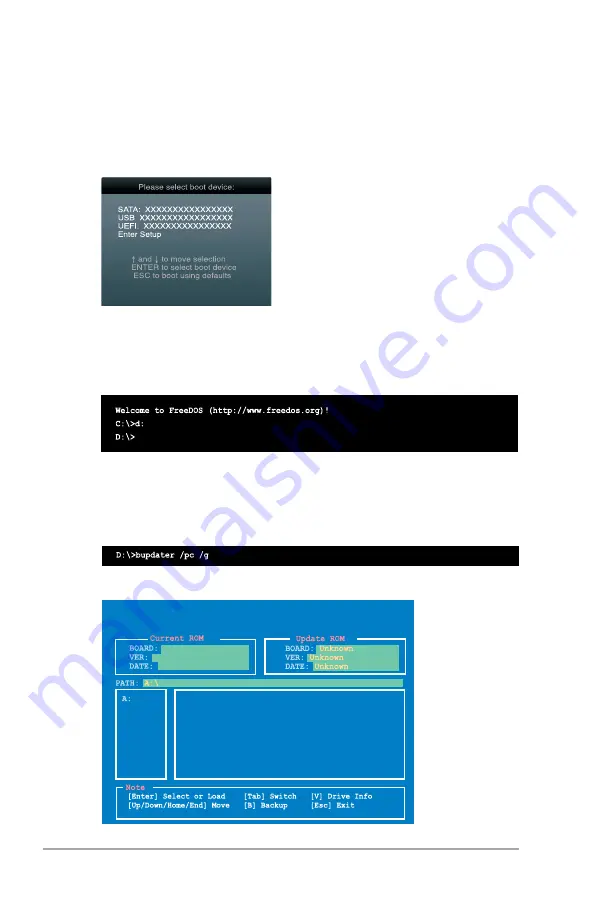
2-4
Chapter 2: BIOS information
Booting the system to a DOS environment
1.
Insert the USB flash drive with the latest BIOS file and BIOS Updater to the USB port.
2.
Boot your computer. When the ASUS Logo appears, press <F8> to show the
BIOS
Boot Device Select Menu
. Insert the support DVD into the optical drive and select the
optical drive as the boot device.
3. When the Make Disk menu appears, select the FreeDOS command prompt item by
pressing the item number.
4.
At the FreeDOS prompt, type d: and press <Enter> to switch the disk from Drive C
(optical drive) to Drive D (USB flash drive).
Updating the BIOS file
To update the BIOS file using BIOS Updater:
1.
At the FreeDOS prompt, type
bupdater /pc /g
and press <Enter>.
2.
The BIOS Updater screen appears as below.
0301
A88XMA.CAP 8194 2013-05-08 15:25:48
05/08/2013
A88XM-A
ASUSTek BIOS Updater for DOS V1.30
Summary of Contents for A88XM-A
Page 1: ...Motherboard A88XM A ...
Page 13: ...ASUS A88XM A 1 5 1 3 1 APU installation 1 4 3 2 ...
Page 15: ...ASUS A88XM A 1 7 To uninstall the APU heatsink and fan assembly 5 3 1 4 2 ...
Page 32: ...1 24 Chapter 1 Product introduction ...
Page 64: ...2 32 Chapter 2 BIOS information ...
Page 68: ...A 4 Appendices ...






























