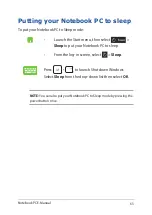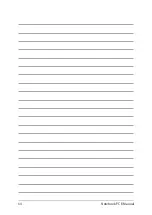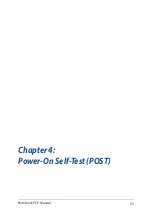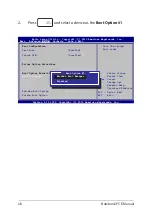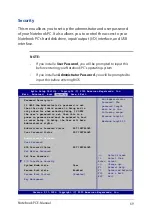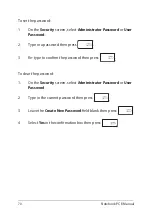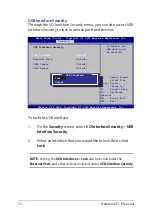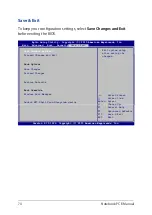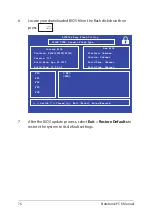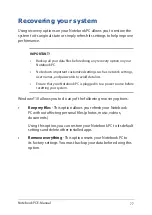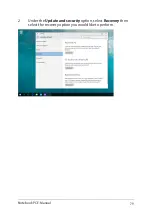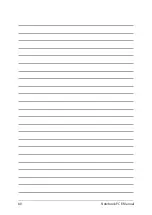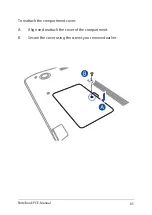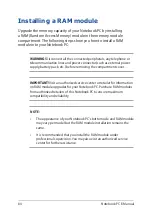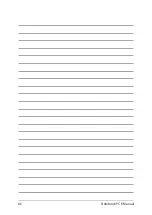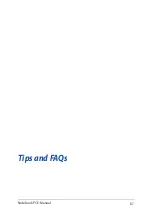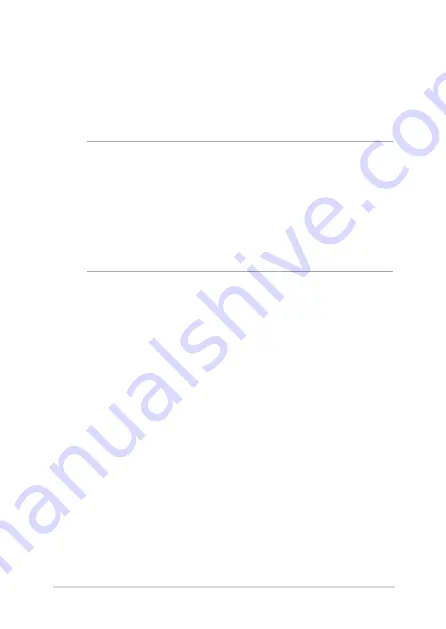
Notebook PC E-Manual
77
Recovering your system
Using recovery options on your Notebook PC allows you to restore the
system to its original state or simply refresh its settings to help improve
performance.
IMPORTANT!
•
Backup all your data files before doing any recovery option on your
Notebook PC.
•
Note down important customized settings such as network settings,
user names, and passwords to avoid data loss.
•
Ensure that your Notebook PC is plugged in to a power source before
resetting your system.
Windows® 10 allows you to do any of the following recovery options:
•
Keep my files
- This option allows you refresh your Notebook
PC without affecting personal files (photos, music, videos,
documents).
Using this option, you can restore your Notebook PC to its default
settings and delete other installed apps.
•
Remove everything
- This option resets your Notebook PC to
its factory settings. You must backup your data before doing this
option.
Summary of Contents for A756U
Page 1: ...E Manual E11215 Revised Edition V2 January 2016 ...
Page 13: ...Notebook PC E Manual 13 Chapter 1 Hardware Setup ...
Page 15: ...Notebook PC E Manual 15 15 and 17 model ...
Page 27: ...Notebook PC E Manual 27 Chapter 2 Using your Notebook PC ...
Page 30: ...30 Notebook PC E Manual Lift to open the display panel Press the power button ...
Page 42: ...42 Notebook PC E Manual ...
Page 43: ...Notebook PC E Manual 43 Chapter 3 Working with Windows 10 ...
Page 64: ...64 Notebook PC E Manual ...
Page 65: ...Notebook PC E Manual 65 Chapter 4 Power On Self Test POST ...
Page 80: ...80 Notebook PC E Manual ...
Page 81: ...Notebook PC E Manual 81 Chapter 5 Upgrading your Notebook PC ...
Page 86: ...86 Notebook PC E Manual ...
Page 87: ...Notebook PC E Manual 87 Tips and FAQs ...
Page 94: ...94 Notebook PC E Manual ...
Page 95: ...Notebook PC E Manual 95 Appendices ...
Page 113: ...Notebook PC E Manual 113 German Greek Italian Portuguese Spanish Swedish ...
Page 120: ...120 Notebook PC E Manual ...