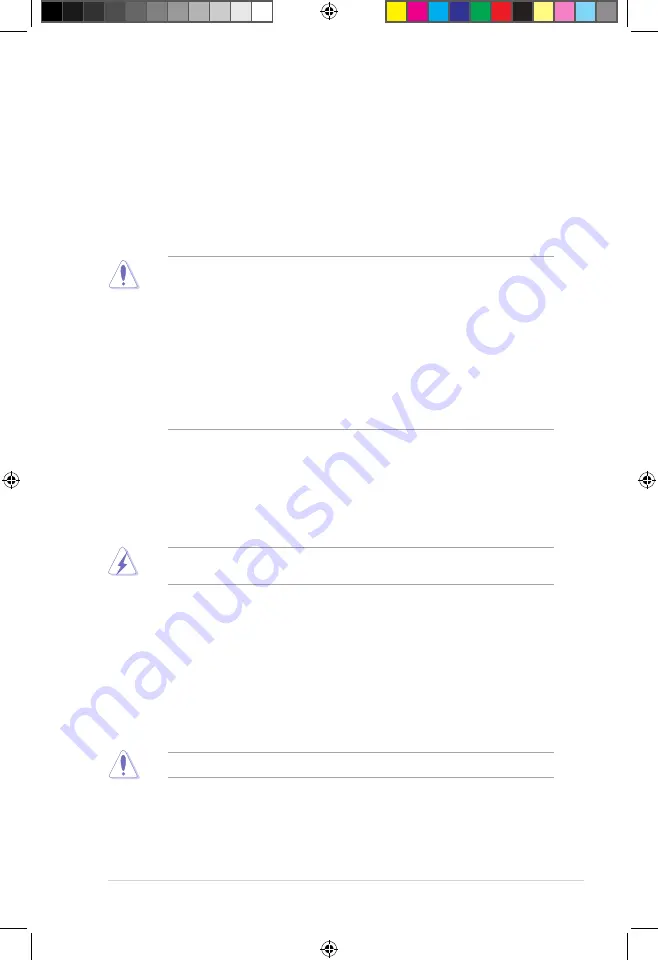
ASUS A68HM Series
1-1
Product introduction
1
1.1
Before you proceed
Take note of the following precautions before you install motherboard components or change
any motherboard settings.
•
Unplug the power cord from the wall socket before touching any component.
•
Before handling components, use a grounded wrist strap or touch a safely grounded
object or a metal object, such as the power supply case, to avoid damaging them due
to static electricity.
•
Hold components by the edges to avoid touching the ICs on them.
•
Whenever you uninstall any component, place it on a grounded antistatic pad or in the
bag that came with the component.
•
Before you install or remove any component, ensure that the ATX power supply is
switched off or the power cord is detached from the power supply. Failure to do so
may cause severe damage to the motherboard, peripherals, or components.
1.2
Motherboard overview
Before you install the motherboard, study the configuration of your chassis to ensure that the
motherboard fits into it.
Ensure that you unplug the power cord before installing or removing the motherboard.
Failure to do so can cause you physical injury and damage motherboard components.
1.2.1
Placement direction
When installing the motherboard, ensure that you place it into the chassis in the correct
orientation. The edge with external ports goes to the rear part of the chassis as indicated in
the image below.
1.2.2
Screw holes
Place six screws into the holes indicated by circles to secure the motherboard to the chassis.
Do not overtighten the screws! Doing so can damage the motherboard.
E9808_A68HM Series_Manual.indb 1
2014/10/16 10:08:58










































