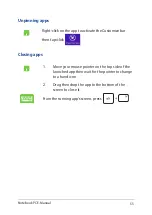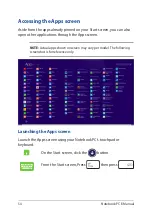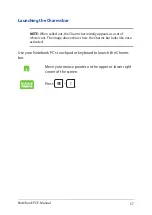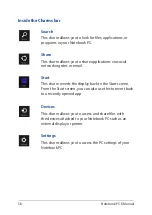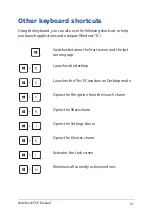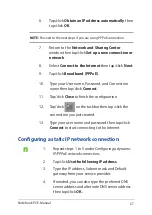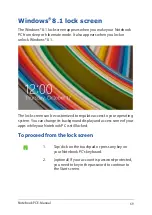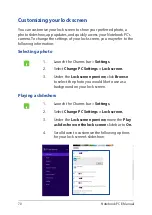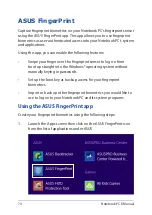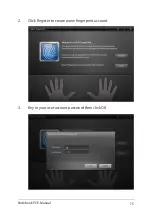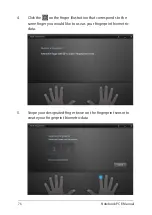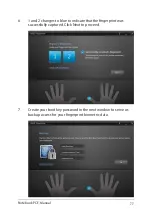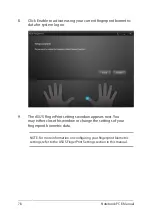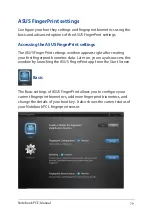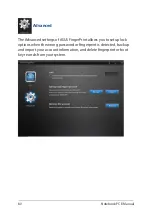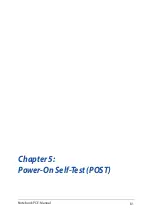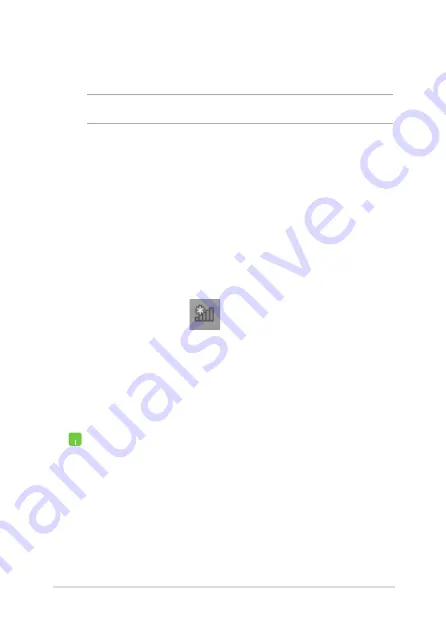
Notebook PC E-Manual
67
7.
Return to the
Network and Sharing Center
window then tap/click
Set up a new connection or
network
.
8. Select
Connect to the Internet
then tap/click
Next
.
9. Tap/click
Broadband (PPPoE)
.
10. Type your User name, Password, and Connection
name then tap/click
Connect
.
11. Tap/click
Close
to finish the configuration.
12. Tap/click
on the taskbar then tap/click the
connection you just created.
13. Type your user name and password then tap/click
Connect
to start connecting to the Internet.
Configuring a static IP network connection
1.
Repeat steps 1 to 5 under
Configuring a dynamic
IP/PPPoE network connection
.
2 Tap/click
Use the following IP address
.
3.
Type the IP address, Subnet mask and Default
gateway from your service provider.
4.
If needed, you can also type the preferred DNS
server address and alternate DNS server address
then tap/click
OK.
NOTE:
Proceed to the next steps if you are using PPPoE connection.
6. Tap/click
Obtain an IP address automatically
then
tap/click
OK
.
Summary of Contents for A555D
Page 1: ...Notebook PC E Manual First Edition April 2015 E10114 ...
Page 13: ...Notebook PC E Manual 13 Chapter 1 Hardware Setup ...
Page 25: ...Notebook PC E Manual 25 Chapter 2 Using your Notebook PC ...
Page 28: ...28 Notebook PC E Manual Lift to open the display panel Press the power button ...
Page 43: ...Notebook PC E Manual 43 Chapter 3 Working with Windows 8 1 ...
Page 72: ...72 Notebook PC E Manual ...
Page 73: ...Notebook PC E Manual 73 Chapter 4 Featured apps ...
Page 81: ...Notebook PC E Manual 81 Chapter 5 Power On Self Test POST ...
Page 97: ...Notebook PC E Manual 97 Tips and FAQs ...
Page 105: ...Notebook PC E Manual 105 Appendices ...
Page 123: ...Notebook PC E Manual 123 German Greek Italian Portuguese Spanish Swedish ...
Page 128: ...128 Notebook PC E Manual ...