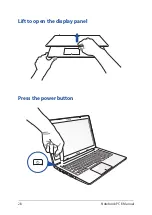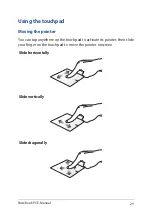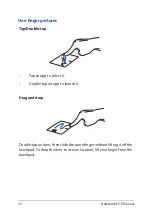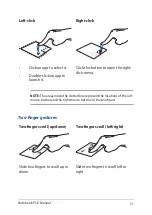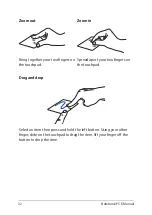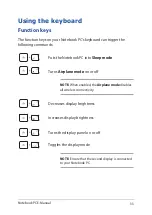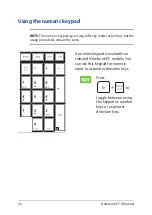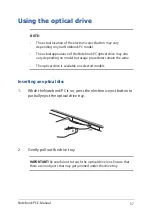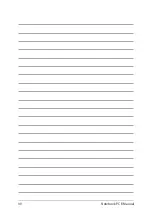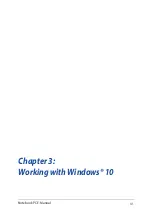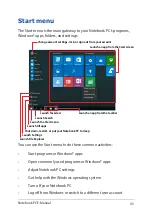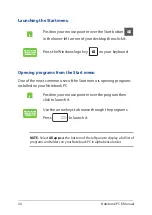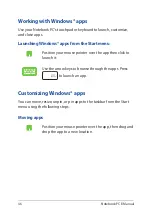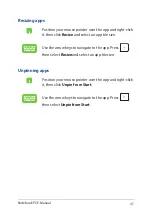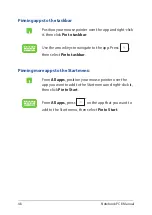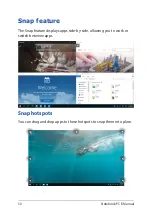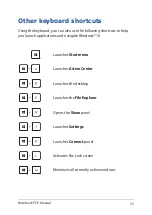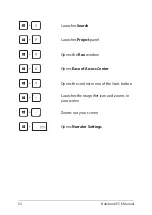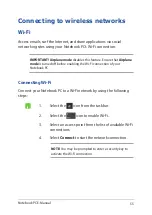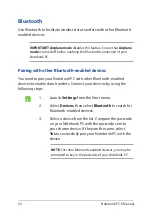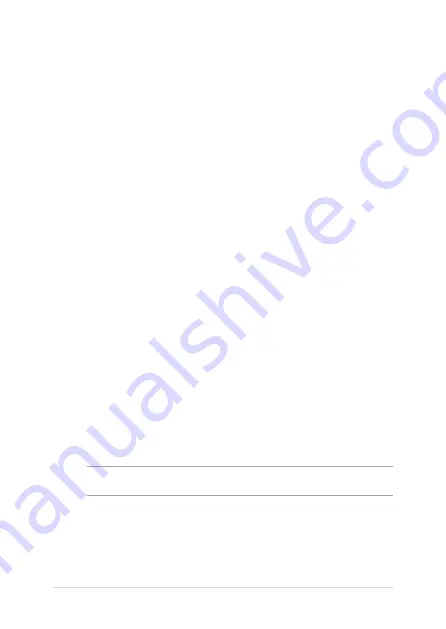
42
Notebook PC E-Manual
Starting for the first time
When you start your Notebook PC for the first time, a series of screens
appear to guide you in configuring your Windows® 10 operating system.
To start your Notebook PC for the first time:
1.
Press the power button on your Notebook PC. Wait for a few
minutes until the setup screen appears.
2.
From the setup screen, pick your region and a language to use on
your Notebook PC.
3.
Carefully read the License Terms. Select
I accept
.
4.
Follow the onscreen instructions to configure the following basic
items:
•
Personalize
•
Get online
•
Settings
•
Your account
5.
After configuring the basic items, Windows® 10 proceeds to install
your apps and preferred settings. Ensure that your Notebook PC
is kept powered on during the setup process.
6.
Once the setup process is complete, the Desktop appears.
NOTE:
The screenshots in this chapter are for reference only.
Summary of Contents for A555B
Page 1: ...E Manual E11616 First Edition June 2016 ...
Page 13: ...Notebook PC E Manual 13 Chapter 1 Hardware Setup ...
Page 25: ...Notebook PC E Manual 25 Chapter 2 Using your Notebook PC ...
Page 28: ...28 Notebook PC E Manual Lift to open the display panel Press the power button ...
Page 40: ...40 Notebook PC E Manual ...
Page 41: ...Notebook PC E Manual 41 Chapter 3 Working with Windows 10 ...
Page 62: ...62 Notebook PC E Manual ...
Page 63: ...Notebook PC E Manual 63 Chapter 4 Power On Self Test POST ...
Page 78: ...78 Notebook PC E Manual ...
Page 79: ...Notebook PC E Manual 79 Chapter 5 Upgrading your Notebook PC ...
Page 84: ...84 Notebook PC E Manual ...
Page 85: ...Notebook PC E Manual 85 Tips and FAQs ...
Page 92: ...92 Notebook PC E Manual ...
Page 93: ...Notebook PC E Manual 93 Appendices ...
Page 111: ...Notebook PC E Manual 111 German Greek Italian Portuguese Spanish Swedish ...