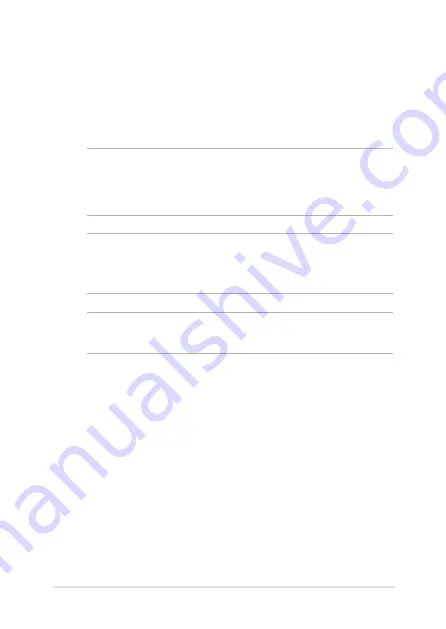
Notebook PC E-Manual
85
Replacing the Hard Disk Drive (on
selected models)
Refer to the following steps if you need to replace the HDD (hard disk
drive) of your Notebook PC.
IMPORTANT!
Purchase an HDD from authorized retailers of this Notebook
PC to ensure maximum compatibility and reliability. It is recommended
that you replace the HDD under professional supervision. You may also
visit an authorized service center for further assistance.
WARNING!
Disconnect all the connected peripherals, any telephone or
telecommunication lines and power connector (such as external power
supply, battery pack, etc.) before removing the compartment cover.
NOTE:
The appearance of your Notebook PC’s bottom side and HDD may
vary per model but the HDD installation remains the same.
Summary of Contents for A550J
Page 1: ...Notebook PC E Manual Revised Edition V4 August 2015 E10594 ...
Page 12: ...12 Notebook PC E Manual ...
Page 13: ...Notebook PC E Manual 13 Chapter 1 Hardware Setup ...
Page 26: ...26 Notebook PC E Manual ...
Page 27: ...Notebook PC E Manual 27 Chapter 2 Using your Notebook PC ...
Page 31: ...Notebook PC E Manual 31 Lift to open the display panel Press the power button ...
Page 43: ...Notebook PC E Manual 43 Chapter 3 Working with Windows 10 ...
Page 64: ...64 Notebook PC E Manual ...
Page 65: ...Notebook PC E Manual 65 Chapter 4 Power on Self Test POST ...
Page 80: ...80 Notebook PC E Manual ...
Page 81: ...Notebook PC E Manual 81 Chapter 5 Upgrading your Notebook PC ...
Page 94: ...94 Notebook PC E Manual ...
Page 95: ...Notebook PC E Manual 95 Appendices ...
Page 113: ...Notebook PC E Manual 113 German Greek Italian Portuguese Spanish Swedish ...
Page 118: ...118 Notebook PC E Manual ...
















































