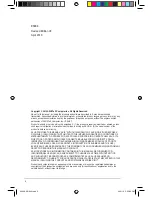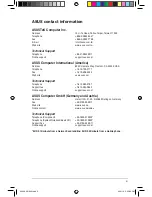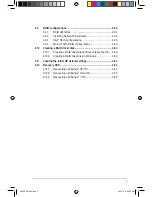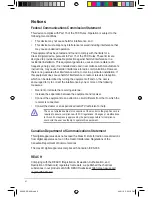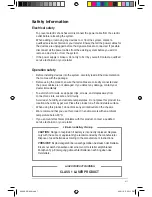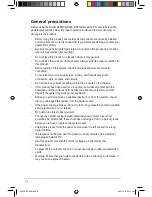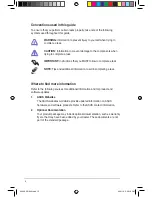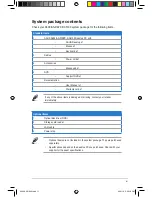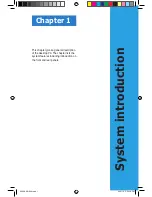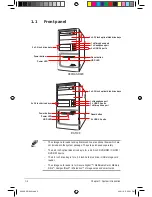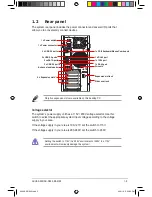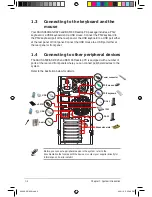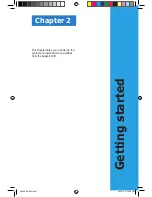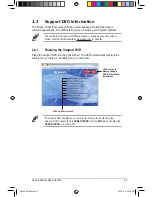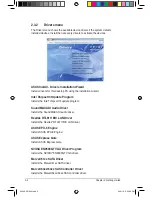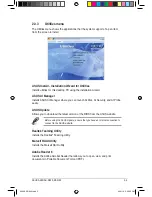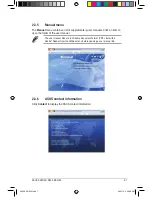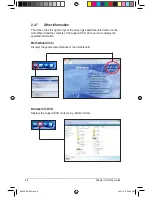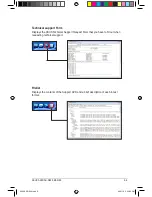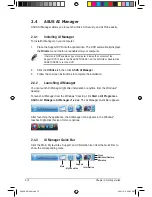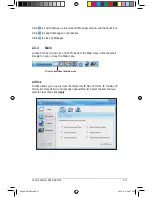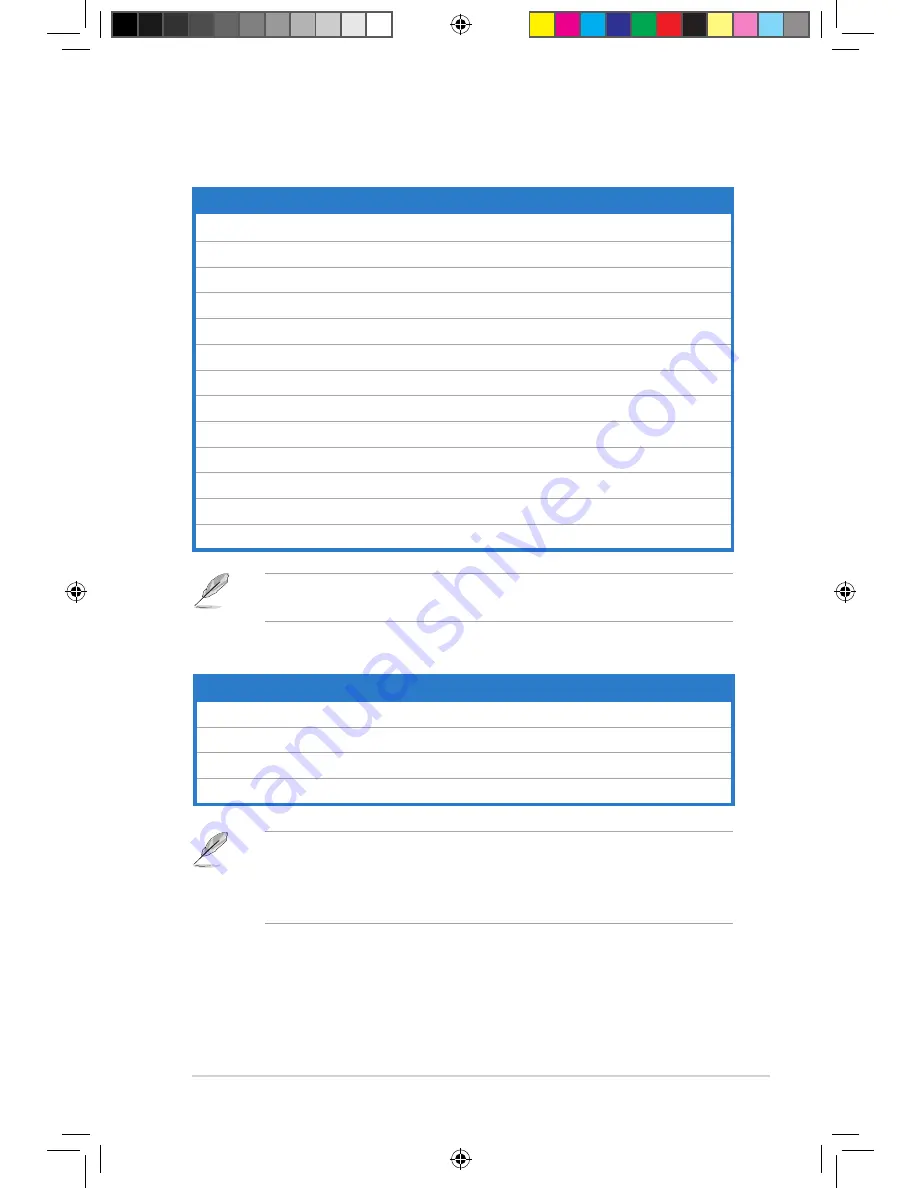
xi
System package contents
Check your A500/AS-D920, BA5190 system package for the following items.
If any of the above items is damaged or missing, contact your retailer
immediately.
Optional items
1.
Optical disk drive (ODD)
2.
Storage card reader
3.
LAN cable
4.
Power strip
• Optional items are not included in the system package. They are purchased
separately.
• Specifications depend on the desktop PC you purchased. Check with your
supplier for the exact specifications.
Standard items
1.
ASUS A500/AS
-D920,
BA5190 Desktop PC with
•
ASUS Desktop x1
•
Mouse x1
•
Keyboard x1
2.
Cables
•
Power cord x1
3.
Accessories
•
Mouse pad x1
4.
DVD
•
Support DVD x1
5.
Documentation
•
User Manual x1
•
Warranty card x1
A500 AS-D920.indb 11
4/12/10 5:52:18 PM